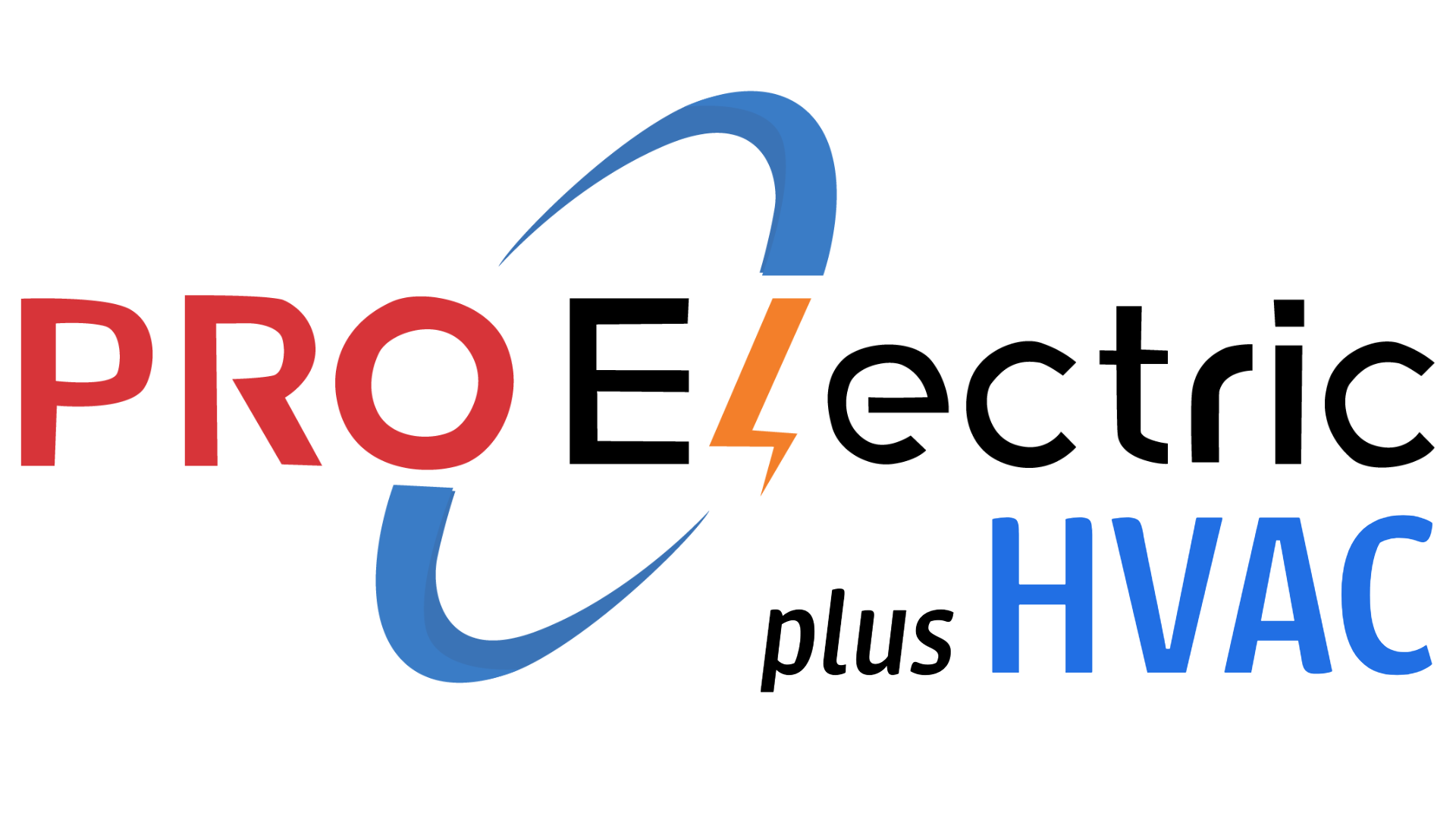I put together this Master Guide on the 10 best and 10 worst PC monitor brands for home office use, covering budget options ($100 – $2,000).
I included the following:
-
Best and worst monitor brands based on performance, reliability, and customer reviews.
-
Monitor specs breakdown (resolution, refresh rates, panel types, response times, connectivity, etc.).
-
Specialty monitors for different home office needs (coding, graphic design, video editing, general productivity, etc.).
-
Where to buy locally in Northern Virginia (Fairfax, Loudoun, Arlington, and Prince William counties) – Micro Center, Best Buy, local computer stores.
-
The dangers of buying cheap PC monitors (poor build quality, eye strain, bad color accuracy, etc.).
-
Why surge protection is essential to protect your investment from power surges and thunderstorms (without mentioning specific brands).
Hey there! I’m Peter, owner of PRO Electric Plus HVAC in Falls Church, VA. Over the years running my electrical/HVAC business, I’ve helped a lot of friends and clients set up home offices. One question I often get is: “Which monitor should I buy for my home office?” Monitors might not be my primary line of work, but as an electrician (and a bit of a tech geek on the side), I’ve seen firsthand how the right monitor can make your work-from-home life easier – and how a bad one can cause endless headaches (literally).
In this guide, I’ll walk you through the 10 best and 10 worst PC monitor brands for home office use, all within a $100–$2,000 budget. We’ll chat about what makes a monitor brand good or bad (performance, reliability, customer reviews), break down key monitor specs (resolution, refresh rates, panel types, etc.), explore monitors for special needs (coding, design, gaming, etc.), and even talk about where to buy monitors locally in Northern Virginia. I’ll also share some warnings about the dangers of buying ultra-cheap monitors and why surge protection is absolutely essential for your gear. Let’s dive in – I’ll keep it informal and conversational, just like I’m talking to a friend, and throw in some real insights I’ve gathered (with a little backing from tech experts) along the way.
Why Monitor Brand Matters (Performance, Reliability & Reviews)
When picking a monitor for your home office, brand matters more than you might think. A monitor isn’t just a screen; it’s an investment in your daily comfort and productivity. From my experience wiring up home offices, I can tell you that reliable brands tend to cause far fewer problems in the long run. A good brand will generally offer better build quality, more consistent performance, and solid customer support if something goes wrong. On the flip side, lesser-known or notorious brands might save you a few bucks upfront but could cost you in headaches – dead pixels, poor color, flimsy stands, you name it.
Tech experts echo this sentiment. Even if you just need a basic work monitor, factors like reliability and warranty coverage are important (Major PC Monitor Brands Ranked Worst To Best). You want a monitor that’s going to last years without issues, and if an issue does pop up, a good warranty or customer service can be a lifesaver. For instance, Dell is often praised for its excellent warranty and customer support; they even have programs that will swap your monitor if you find a single bright pixel defect (Major PC Monitor Brands Ranked Worst To Best). That kind of support reflects a brand that stands behind its quality.
Customer reviews are another biggie. I always skim reviews on Amazon, Newegg, or Best Buy to see what real users are saying. Are people raving that the colors are fantastic and the stand is sturdy? Or are there dozens of complaints about flickering and poor customer service? It’s not scientific, but patterns in reviews can tell you a lot. Many times I’ve seen lesser-known brands with attractively low prices but then noticed numerous reviews about screens dying after a few months – red flag! Conversely, when a brand consistently gets positive feedback and high ratings, that builds trust. For example, brands like Dell, ASUS, and BenQ often rank high in customer satisfaction in tech communities (Best Monitor Company: Unveiling the Top Brands for 2024 – Arzopa).
In short, a monitor’s brand reputation gives you a shortcut to gauge what you’re getting into. As someone who’s been trusted by local customers for quality electrical work, I similarly trust certain monitor makers for quality visual work. Next, we’ll break down the spec sheet jargon so you know why those respected brands tend to shine and what to look for when comparing monitors.
Monitor Specs Breakdown: Resolution, Refresh Rates, Panels, and More
Understanding monitor specs can feel like deciphering alphabet soup: 1080p, 1440p, 4K, IPS, TN, VA, 60Hz, 144Hz, 1ms, HDMI, DisplayPort… What does it all mean? Don’t worry – let’s break it down in plain English. Knowing these basics will help you choose a monitor that fits your home office needs.
(File:EIZO Foris FG2421 VGA computer monitor displaying test pattern.png – Wikimedia Commons) A 1080p test pattern displayed on an LCD monitor. Higher resolution monitors (1440p, 4K) show sharper text and more detail, which can be easier on the eyes for office work. (LCD monitor panels explained: TN vs. IPS vs. VA | PCWorld)
Resolution: This is the number of pixels on the screen, usually given as width × height. Common resolutions include 1080p (a.k.a. Full HD, 1920×1080), 1440p (QHD, 2560×1440), and 4K (UHD, 3840×2160). Higher resolution means a sharper image and more screen real estate. For example, a 27-inch 1080p monitor is decent, but text might not look as crisp as on a 27-inch 1440p. In a home office, sharper text and graphics can reduce eye strain. If you work with spreadsheets or text documents, 1440p or 4K can show more content at once – handy for multitasking or side-by-side windows. Just remember, at 4K on a smaller screen, you may have to use display scaling (enlarging text/UI) to avoid squinting at tiny text.
In general, 1080p is fine up to ~24” screens for basic work, 1440p is a sweet spot for 27” (great balance of clarity and cost), and 4K shines at 27–32” if you need ultra-crisp detail (excellent for graphic design or dense coding screens). I personally use a 1440p at my desk – it was like going from regular TV to HD, the clarity jump was immediately noticeable.
Refresh Rate (Hz): This spec tells you how many times per second the screen updates its image. Most standard office monitors refresh at 60Hz, meaning 60 times a second. This is perfectly adequate for browsing, writing emails, coding, etc. Higher refresh rates like 75Hz, 120Hz, 144Hz, or even 240Hz+ are mostly beneficial for gaming (smoother motion). For home office productivity, refresh rate isn’t critical beyond 60Hz, though some people do notice and enjoy a slightly smoother mouse movement at 75Hz or 120Hz. If you plan to do fast-paced gaming after work, you’ll want 120Hz or above. Some monitor brands focus on high refresh gaming panels (we’ll see this with MSI, Gigabyte, etc., which tout 144Hz+ speeds), but remember that ultra-high refresh rates don’t improve things like Word docs – they matter when motion is involved (videos, games, scrolling).
In short: 60Hz is standard; go higher only if you know you want it (likely for gaming or very smooth video playback).
Response Time: Often listed in milliseconds (ms), this measures how quickly a pixel can change color (important for reducing motion blur or ghosting). For office work, response time isn’t a huge factor – you won’t notice if a spreadsheet cell changes in 5ms vs 1ms. However, if you watch videos or play games on the side, a lower response time (under 5ms) is better to avoid trailing images. Many gaming monitors advertise 1ms response. Just know the real-world response can be a bit higher; manufacturers sometimes measure it under optimal conditions. For working purposes, any modern IPS or TN panel with ≤5ms response is usually fine. VA panels might have slightly slower response which can show a bit of blur with fast motion, but again, for static office tasks it’s negligible.
Panel Type (IPS, TN, VA, etc.): This is one of the biggest factors affecting a monitor’s image quality. It’s basically the LCD technology used:
- TN (Twisted Nematic): The oldest tech. TN panels are cheap and fast, but have poor color accuracy and very limited viewing angles. If you move slightly off-center, the colors shift and look washed out (LCD monitor panels explained: TN vs. IPS vs. VA | PCWorld). I usually do not recommend TN for home office unless budget is extremely tight or you only care about high refresh for gaming. You’ll see TN mostly in very inexpensive monitors or some super-fast gaming monitors (where speed matters more than color). For office use, TN’s narrow viewing angle can be a pain – e.g., if you have a dual monitor setup angled, the TN might look dim or odd at the edges.
- IPS (In-Plane Switching): The popular choice for professionals. IPS panels have excellent color reproduction and wide viewing angles. That means the picture looks good even if you’re not directly in front of it – no weird color shifts if you lean back or look from the side. Colors on IPS are generally accurate and vibrant, making them great for graphic design, photo/video editing, and just a pleasant experience for general use. The trade-off used to be that IPS had slower response and lower contrast than other types, but modern “fast IPS” panels have improved a lot. Many IPS monitors now have high refresh rates and decent response times, so you can even game on them with minimal blur (LCD monitor panels explained: TN vs. IPS vs. VA | PCWorld). For home office, IPS is often the best all-around choice – you get clarity, color, and consistency. I notice far less eye fatigue with IPS compared to older TN panels.
- VA (Vertical Alignment): VA panels are like a middle ground. They offer the best contrast ratios (deeper blacks, which is nice for movies or dark themes) and better viewing angles than TN (though not as perfect as IPS). VA can achieve high refresh rates easily and tends to be found in many curved and ultra-wide monitors. The downside: VA color accuracy and consistency aren’t as high as IPS – colors can look a bit saturated or off at angles, and dark scenes might crush detail slightly (LCD monitor panels explained: TN vs. IPS vs. VA | PCWorld). Also, VA response times can be slower, causing slight ghosting in fast motion (like you might see a faint trail following a moving cursor or video object). For an office, VA is great for general productivity and media, especially if you like high contrast. Many budget 24” and 27” monitors under a couple hundred bucks are VA because they’re inexpensive to make yet deliver good brightness and decent color. If you’re not doing color-critical work, a VA monitor can be a cost-effective choice – just be aware if you do some photo editing, IPS would be more color-accurate.
There are also newer panel types like OLED (amazing colors and contrast, but can suffer burn-in and are pricey) and mini-LED or QD-OLED hybrids, but those are usually in very high-end monitors (often beyond $2,000 or on the bleeding edge tech). For home office within our budget, you’ll mostly be choosing between IPS, VA, or maybe TN. My two cents: go IPS if you can afford it for the superb color and viewing angles, especially if you stare at text all day – the clarity and stability are worth it.
Connectivity (Ports): Make sure the monitor has the right ports for your computer. Standard ports nowadays are HDMI and DisplayPort (DP). HDMI is common on laptops and desktops and carries video+audio. DisplayPort is common on desktops and allows higher bandwidth (often needed for 1440p at high refresh or 4K at 60Hz+). Many monitors include both. If you have a newer laptop, you might also see USB-C ports that support “DisplayPort over USB-C” or Thunderbolt – some higher-end monitors let you connect with a single USB-C cable that can even charge your laptop while sending display signal (great for a clean setup!). For instance, some HP and Dell monitors aimed at home office have USB-C and act like docking stations, with ports for your keyboard, webcam, etc., all through one cable (Major PC Monitor Brands Ranked Worst To Best). This is a fantastic feature if you use a laptop for work; you come home, plug in one USB-C cable, and boom – your monitor, charging, and peripherals are all connected.
Also consider if the monitor has built-in speakers or USB hubs. Built-in speakers are usually meh in quality (tiny and tinny sound) but can do in a pinch for Zoom calls or notification pings if you don’t want separate speakers. USB hubs on monitors can be convenient – e.g., plug your mouse/keyboard into the monitor’s USB ports, and then just one cable from monitor to PC carries all that (if the monitor has upstream USB connection). Not all monitors have this, so check specs if it’s something you care about.
Ergonomics: One often overlooked spec – the stand! Does the monitor allow height adjustment, tilt, swivel, or pivot (rotate to portrait)? For a home office, having at least height and tilt adjustment is important for a comfortable setup. Many budget monitors only tilt. If you get one of those, you might need to invest in a VESA mount or a monitor arm later to position it correctly (I’ve seen some pretty creative stacks of books used as makeshift stands – let’s avoid that, ergonomically speaking). Better brands typically include better stands. For example, Dell’s Ultrasharp and P-series monitors almost always have full adjustability, whereas a cheap AOC or Sceptre might just tilt a bit. Since you’ll be spending hours at your desk, invest in good ergonomics – your neck will thank you.
Alright, now that we’ve got the specs decoded, you have a foundation to understand why certain brands or models shine. Next up, let’s talk about specialty monitors – because a coder’s dream screen might differ from a graphic designer’s, which might differ from a general productivity or gaming setup.
Specialty Monitors for Different Needs (Coding, Design, Video Editing, etc.)
Not all home office jobs are the same. A software developer debugging code has different needs than a graphic designer editing high-res images or a YouTuber cutting 4K video. Let’s go through a few common use cases and what monitor features (and brands/models) tend to suit them best:
(File:Code on computer monitor (Unsplash).jpg – Wikimedia Commons) High-resolution code on a monitor. Developers benefit from sharp text and ample screen space to view multiple files or lines of code without scrolling.
- For Coding & Programming: As a coder, you’ll stare at text all day long, so a screen that’s easy on the eyes is priority one. Look for high resolution (1440p or 4K, so text is crisp) and an IPS panel for clarity. Many programmers love using multiple monitors or one ultrawide monitor to display code side by side (one window for code, another for documentation or preview). If you go dual monitors, thin bezels help so there’s less gap between screens. Some also rotate one monitor vertically (pivot feature) to see more code lines – if that’s you, ensure the stand or mount supports rotation. Brands like Dell (Ultrasharp series) and BenQ have great IPS monitors with flicker-free backlighting and even low blue light modes to reduce eye strain during long coding sessions. Also, consider size: a 27” 4K monitor gives you a lot of real estate (but remember to scale text if it’s too tiny). I’ve had a client who’s a software engineer in Fairfax – we set him up with two 27” 1440p monitors (one horizontal, one vertical) and he was over the moon with how much easier it was to navigate his projects. In reviews and forums, Dell, LG, and BenQ often get nods from developers for their comfortable display quality and reliability.
- For Graphic Design & Photo/Video Editing: Here, color accuracy is king. You’ll want an IPS display with a wide color gamut. Look for terms like 99% sRGB or 100% sRGB coverage, and if you work in print or video, maybe even monitors that cover Adobe RGB or DCI-P3 color spaces. Factory calibration is a plus (some higher-end models come pre-calibrated). 4K resolution is fantastic for detailed graphic work, especially on 27-32” screens, because you can see fine details and have space for all your tool palettes (Photoshop, Premiere, etc.). Specialty “professional” monitor lines exist for this market: for example, Dell Ultrasharp PremierColor models, LG’s UltraFine series, ASUS ProArt series, and BenQ’s PD series are known for excellent color accuracy out of the box (Best Monitor Company: Unveiling the Top Brands for 2024 – Arzopa). These might be a bit pricier but fall in the upper range of our budget – often $500–$1500 depending on size and specs. If you’re a video editor, you might also consider an ultrawide screen – it can fit a long timeline across the bottom. I know a freelance video editor in Loudoun County who swears by his 34” ultrawide because he can see his entire editing timeline at once. Just make sure the monitor supports the resolution you need (3440×1440 is common ultrawide res). And for any color-sensitive work, avoid the “worst” brands we’ll discuss later – consistent color uniformity and reliability are crucial here (nothing worse than a screen developing a color tint or backlight issue when you rely on it for your creative output).
- For General Productivity & Office Tasks: If your work involves emails, Office documents, web browsing, maybe some light data analysis – you have the most flexibility. You don’t need ultra-high refresh or extreme color accuracy; a good all-round monitor will do. Focus on a comfortable size and resolution. 24” 1080p monitors are very common and budget-friendly (often well under $150), and perfectly fine for writing and internet use. 27” 1440p gives you more space to have multiple windows open side by side – a big boost to productivity if you like to reference one document while working on another. Many home office folks are happy with dual 24” or dual 27” setups. Also consider if you need a built-in webcam or speakers for video calls – some brands like HP have “conferencing monitors” with integrated webcams and mics specifically for Zoom/Teams meetings (Major PC Monitor Brands Ranked Worst To Best). That can declutter your desk by removing the need for a separate webcam. In terms of brands, HP, Dell, Lenovo, and ASUS make excellent office-oriented monitors that prioritize text clarity, adjustable stands, and multiple ports. They might not have flashy gamer aesthetics or HDR, but they are reliable “workhorses” (Major PC Monitor Brands Ranked Worst To Best). In fact, HP’s business monitors and Lenovo’s ThinkVision line are commonly used in corporate offices for their dependability.
- For Gaming (after hours): Many of us use our home office for leisure too. If you plan to game on the same monitor, you might look for a hybrid that handles work and play. High refresh rate (120Hz or 144Hz) and adaptive sync (AMD FreeSync or NVIDIA G-Sync) support are the gaming-centric features to look for, as they make gameplay smoother and tear-free. Brands like ASUS (ROG series), Acer (Nitro and Predator series), LG (UltraGear), Samsung (Odyssey), and Alienware (Dell’s gaming brand) produce some top gaming monitors that also do fine for office tasks (Major PC Monitor Brands Ranked Worst To Best). Just be aware that some gaming-focused models trade off color accuracy for speed – for example, MSI and Gigabyte’s fastest monitors push refresh rates at the expense of color gamut or extra features (Major PC Monitor Brands Ranked Worst To Best). If you want a balanced monitor, look for IPS gaming monitors (they give you both decent color and high refresh). A popular pick I often suggest is a 27” 1440p 144Hz IPS; it’s high-resolution for work and high-refresh for play. During work hours you can limit it to 60Hz, and after work, unleash the 144Hz for some buttery smooth gaming. There are several models from ASUS TUF series or Gigabyte’s M27Q series that fit this mold and are reasonably priced. Just remember to enable “eye saver” modes or turn down brightness for long work sessions – gaming monitors tend to be very bright and vivid, which is great for immersion but can be intense on the eyes over 8 hours of Excel.
In summary, think about what you’ll use the monitor for the most. If it’s a mix, there are versatile monitors out there. Also, consider multiple monitor setups vs one big monitor – it’s often personal preference. I’m a fan of dual screens because I like dedicating one to communication (email/chat) and one to main work. Some of my customers prefer a single ultrawide to avoid the center bezel – excellent for continuous workflows like video timelines or large spreadsheets. Northern Virginia has a diverse workforce – I’ve set up monitors for government analysts (who love multi-screen data setups) and for remote teachers (who value a second monitor to have student faces on one screen and lesson material on the other).
Now, with all that context in mind, let’s get to the heart of the matter: Which brands are the best choices, and which should you be wary of? Below I’ll list the 10 Best Monitor Brands for home office use, and then the 10 Worst Monitor Brands (or those to avoid). These are based on performance, reliability, and user feedback that I’ve gathered from both personal experience and tech reviews. I’ll also weave in some of those positive customer experiences we talked about. Here we go!
10 Best PC Monitor Brands for Home Office
When I talk about “best,” I’m considering a mix of quality, reliability, and overall value for typical home office scenarios. These brands have proven themselves with strong performance and generally happy customers. As an electrician who has seen many home setups, I often notice these names popping up in well-equipped offices. And as someone my clients trust for recommendations, I feel confident pointing folks towards these brands. Let’s count down (in no particular strict order, but generally with the heavy hitters first):
- LG – LG is a top-tier monitor brand that consistently produces high-quality displays. They actually manufacture the panels used in many other monitors (LG Display is a huge panel maker). LG’s own monitors range from budget 1080p screens to cutting-edge OLED gaming displays. The reason LG stands out for home office is their excellent IPS technology and innovation. Their IPS panels have great color and viewing angles, perfect for productivity. LG also routinely ranks at the top in customer satisfaction (Major PC Monitor Brands Ranked Worst To Best), meaning buyers are generally very happy with their products’ performance and longevity. They offer everything: the UltraGear series for gaming, UltraFine series for professionals (Apple even partnered with LG to produce the UltraFine 5K for Mac users, and plenty of affordable everyday monitors. In Northern VA, I’ve seen a lot of LGs in home offices – from 24” 1080p models that just get the job done reliably, to gorgeous 34” curved ultrawides that make multitasking a breeze. LG’s knack for quality control and staying on the cutting edge (they’ve leveraged their OLED TV tech into PC monitors) gives them an edge. If you pick an LG monitor that fits your needs, you can pretty much rest easy that you’ll get a sharp, vibrant picture that lasts. (I use an LG UltraFine myself for CAD work on the side – love it.)
- Dell – Ah, good old Dell. If you’ve ever walked into a corporate office, you’ve seen Dell monitors on desks. There’s a reason: they excel in quality and reliability. Dell’s UltraSharp line, in particular, is famous among designers and office users for its color accuracy and sturdy build. They might cost a bit more than bargain brands, but a Dell monitor is often a long-term investment. One thing I appreciate as a techie: Dell’s warranty and customer service for monitors are top-notch (as mentioned earlier, they have that Premium Panel Exchange for even one bad pixel (Major PC Monitor Brands Ranked Worst To Best) – that’s confidence in their product). For home offices, Dell offers a range from budget (the E and SE series) to mid-range P series (great for office productivity, usually with adjustable stands and multiple ports) to high-end UltraSharp. Many of my commercial clients in Fairfax and Arlington insist on Dell for their employees’ home setups because they know these monitors will be hassle-free. Dell also caters to various needs: they have 4K USB-C monitors ideal for modern laptops, and even some decent gaming monitors under their Alienware brand for after-hours fun. Customer reviews typically praise Dell’s build quality – things like consistent brightness, no weird gaps in assembly, solid ergonomic stands – all the little details that make a monitor pleasant to use daily. You really can’t go wrong with a Dell if you value dependability.
- Samsung – Samsung is a household name in electronics, and their monitors live up to the hype of their TVs and phones. Variety is Samsung’s strong suit – they make everything from compact $120 monitors to massive super-ultrawides. For home office use, Samsung’s high-quality panels and innovation are big draws. They’ve been pushing curved monitors (their Odyssey series) and even introduced some QLED and mini-LED tech into monitors. If you like a curved screen to immerse yourself in work (or games later), Samsung is a pioneer there. They also manufacture their own panels (including some OLED now), which means they can bring new tech to market faster (Major PC Monitor Brands Ranked Worst To Best). In terms of reliability, Samsung monitors generally get positive feedback. I’ve noticed many remote workers around Prince William County using Samsung’s 32” curved 4K monitors – and they rave about the picture quality and size. One thing to note: Samsung sometimes uses VA panels in many models, which give great contrast. That’s awesome for watching video or working with dark interfaces, though occasionally color purists prefer IPS. Still, Samsung has IPS offerings too. The bottom line is Samsung is often on the cutting edge. Their monitors are usually stylish (if that matters on your Zoom background) and packed with features. They are among the best picks if you want something like a high-quality curved or ultrawide display for your home office that doubles as an entertainment screen (Major PC Monitor Brands Ranked Worst To Best).
- ASUS – ASUS might be known for laptops and motherboards, but they’ve become a strong player in monitors. For home office, ASUS offers reliable displays across the board. Their ProArt series is worth highlighting for professionals – these are factory-calibrated IPS monitors aimed at designers, with excellent color accuracy (competing with Dell UltraSharps) (Major PC Monitor Brands Ranked Worst To Best). On the other end, they have VivoBook and ZenScreen portable monitors (if you need a second screen on the go) and mainstream monitors that are often very price-competitive. ASUS also has an entire gaming line (ROG and TUF Gaming monitors) which, while gamer-focused, can be great multipurpose monitors at home. For example, an ASUS TUF 27” 144Hz can handle your Excel and then your Call of Duty. I’ve personally found ASUS monitors to be feature-packed for the price – often including speakers, multiple ports, etc., where some competitors skimp. Reliability-wise, they are generally good; I don’t hear too many horror stories, and ASUS has a decent warranty structure. They did have so many models, occasionally a dud slips through (so check reviews on a specific model), but the brand on the whole is trusted. One of my clients, a web developer in Alexandria, got an ASUS ProArt on my suggestion and was impressed by the vividness compared to his old monitor – his eyestrain issues improved, which he happily attributed as a win for both the monitor and my advice! So, ASUS earns a solid spot for balancing performance and value.
- Acer – Acer is another brand that has been around forever and produces a wide range of monitors. I’d call Acer a high-value brand – they tend to offer very competitive specs for the price. For home office users on a budget, Acer’s lineup is full of reliable choices. Their standard office monitors (like the Acer KB or SA series) are often some of the most affordable, yet they still deliver good quality control. Acer’s higher-end Predator and Nitro series are famous in gaming circles (Predator being the premium, Nitro the budget gaming line) (Major PC Monitor Brands Ranked Worst To Best). But those strengths carry to office use as well: meaning you can get an Acer with high refresh or large size for less money than some competitors. Acer also has some nifty designer-focused monitors (the ConceptD series) which blur the lines between gaming and professional use, offering wide gamuts and calibration for creators. Where Acer shines in reliability is consistency – they sell tons of monitors, and generally, users are satisfied that they got their money’s worth or more. One thing I’ve noticed: Acer often uses similar panels to more expensive brands but keeps costs down with simpler stands or casing. So you might trade a fancy metal stand for a plastic one, but the screen itself is just as good. For a home office, that’s usually a trade-off worth making if on a tight budget. Many Northern Virginia folks who set up a home office in 2020 on short notice grabbed Acers because they were available and inexpensive – and most of them are still using those Acers happily today. In summary, Acer is a “something for everyone” brand, with a strong track record and a reputation for bang-for-buck quality (Major PC Monitor Brands Ranked Worst To Best).
- HP – HP has a long history with business and consumer electronics, and their monitors reflect that pedigree. Especially for home office or business use, HP’s monitors are focused on getting work done. They might not always have the flashiest specs on paper, but they’re typically reliable workhorses. HP’s budget models (like the HP V or VH series) are common in home setups – straightforward 1080p displays that are easy to find at Best Buy or Staples. They also have nicer lines: the HP E-Series and M-Series (often with thin bezels, IPS panels, maybe USB-C connectivity on some). One unique thing HP did was integrate docking features and webcams in some monitors (HP Conferencing Monitors), which is great for the work-from-home crowd needing all-in-one solutions (Major PC Monitor Brands Ranked Worst To Best). Performance-wise, HP monitors usually have good to great image quality, leaning towards accurate colors and clear text – exactly what office users want. They might not push into extreme gaming specs (aside from their separate Omen gaming brand), but for productivity that’s okay. In terms of customer feedback: HP monitors score well on reliability. People comment that they last several years with no issues. In my experience, I’ve had very few clients call me about an HP monitor failing – they usually call me to upgrade them to something bigger, but the old HP still works and often gets handed down to a family member. That speaks to durability. HP is a brand I often recommend to non-techy folks who just want a no-nonsense, quality display to trust day in and day out.
- BenQ – BenQ might not be as universally known as Dell or Samsung, but in the monitor world they have a great reputation, particularly for specialized use. BenQ is known for catering to creative professionals and enthusiasts. Their PD series monitors are excellent for designers (high resolution, factory calibrated), and they have popular EW series for general use with features like low blue light, as well as Zowie (gaming) monitors for eSports folks. For a home office, BenQ offers a mix of practicality and quality. I often think of BenQ as a brand that sweats the details – for instance, some BenQ models have ambient light sensors to auto-adjust brightness, and modes to reduce flicker and blue light which can really help reduce eye strain during long hours. In terms of performance, BenQ monitors typically have very accurate color (great for photo/video work without breaking the bank) and solid build quality. Reliability-wise, they’re quite good; you don’t usually hear of BenQ monitors dying young. In fact, one Reddit-sourced industry report cited BenQ alongside Dell and ASUS as brands with solid office and pro-level offerings and reliability (Best Monitor Company: Unveiling the Top Brands for 2024 – Arzopa). From local customers, I’ve heard praise for BenQ’s customer service – one person in Arlington had a minor issue with a BenQ USB-C monitor not charging his laptop; BenQ support walked him through a firmware update that fixed it. That kind of post-purchase support is valuable. So, if you want a high-quality display and maybe do a bit of creative work or just value your eyes, BenQ is a top contender. They tend to be slightly more niche, but those who have them often become loyal fans.
- ViewSonic – ViewSonic has been around forever (anyone else remember those monitors with the little finch bird logo?). They’ve carved out a space as a budget-friendly yet solid brand. Especially for home office users on a budget, ViewSonic monitors are often a step up from the really cheap no-name options, while still being affordable. They have a line called ViewSonic VA/VP series for home and professional use, and also the XG series for gaming. Where ViewSonic shines is offering good value for performance, especially in the mid-range. For example, you can find a 27” 1440p IPS from ViewSonic for a lower price than many competitors, and reviews will still be positive about its color and features. ViewSonic makes some highly-rated budget 1080p monitors which are great for general office tasks. SlashGear noted ViewSonic is a good pick if you want to go easy on the wallet, though they also have higher-end models like the Elite gaming series for those who want more (Major PC Monitor Brands Ranked Worst To Best). In terms of reliability, ViewSonic is generally dependable; they might not have the absolute polish of Dell or HP in build, but you’re also not paying premium prices. I installed a pair of ViewSonic monitors for a small accounting firm owner working from home in Loudoun – he chose them because they were cost-effective – and he’s been perfectly satisfied crunching numbers on them every day. No dead pixels, no issues, just a straightforward experience. ViewSonic also tends to include generous warranties (often 3 years) even on cheaper models, which shows confidence. Overall, they make the “best” list because for budget-conscious buyers who still want a known brand, ViewSonic is a smart choice that balances affordability with reliability (Major PC Monitor Brands Ranked Worst To Best).
- Lenovo – Lenovo isn’t just about ThinkPad laptops; their ThinkVision monitors are widely used in offices for a reason. Lenovo’s monitors, especially the ThinkVision line, are designed with business users in mind. They often have a very minimalist, functional design – thin black bezels, solid stands, easy VESA mounting, etc. For home office, Lenovo monitors provide sharp images and durability. I’ve seen a lot of government and NGO folks around DC use Lenovo monitors at home because that’s what their IT departments issue – and they hold up well. Lenovo typically uses quality IPS panels in their mid-range and higher models, ensuring good color and wide viewing angles. They also have some cool offerings like USB-C monitors and mobile monitors for laptop users. While Lenovo might not be “flashy”, they pay attention to ergonomics and eye comfort. Many models are TÜV certified for low eye strain, meaning they’re tested for flicker-free backlighting and reduced blue light – great for long work sessions. Customer satisfaction with Lenovo monitors tends to be high in terms of longevity – these monitors often last a long time. One caveat is that Lenovo’s presence in retail isn’t huge, so people sometimes overlook them when shopping, but they are definitely one of the top brands for no-nonsense office displays. I recall installing a home office for a law firm partner in McLean; he had dual Lenovo ThinkVision P24h monitors. The clarity on those was excellent, and he particularly liked that they matched his Lenovo laptop’s color output perfectly (useful for consistent viewing when dragging windows between screens). In summary, Lenovo is a trusted brand that perhaps doesn’t market to consumers as strongly, but absolutely deserves a spot in the best list for home office monitors due to their quality and reliability.
- Eizo – I’m including Eizo as a bit of a wildcard for those with specialized needs. Eizo is a high-end monitor brand from Japan, well-known in professional fields like graphic arts, medicine, and finance. Now, Eizo monitors are often pricey (some above $2,000), but they do have models in the ~$1,000–$2,000 range that fit our budget, and the quality is second to none for certain applications. If you’re a photographer, video editor, or anyone who demands ultra-accurate color and uniformity, Eizo’s ColorEdge series monitors are legendary. They come hardware-calibrated, often with built-in calibration tools, and are used in industries where color accuracy is mission-critical. For a home office graphic designer or content creator who wants the best display for visual work, an Eizo monitor can be a worthwhile investment. Aside from ColorEdge, Eizo’s FlexScan series is aimed at office productivity with extremely high-quality panels (some FlexScan models are known for being very easy on the eyes – Eizo researches eye fatigue and implements features to reduce it (Understanding and Preventing Computer Eyestrain). The reliability of Eizo is superb – these monitors are built like tanks and often outlive their relevance (I’ve seen Eizos still running fine after 10+ years). The reason I, as an electrical guy, know about Eizo is because I had a client who was a professional photographer in Fairfax – we installed a dedicated circuit and special lighting in her home studio, and she used an Eizo ColorEdge monitor for editing. The thing was beautiful; you could view it from any angle with zero color shift, and it covered colors that ordinary monitors can’t even dream of. Now, Eizo is definitely a niche recommendation – casual users don’t need to spend that much – but I include it to round out the top 10 because in terms of ultimate quality, Eizo is a brand that consistently ranks at the very top in reviews (albeit often left out of mainstream “best of” lists due to cost). If you’re a serious visual professional working from home, keep Eizo on your radar as a long-term investment in your craft.
Those are the 10 best monitor brands I’d vouch for when setting up a home office in terms of performance and reliability. Each has its strengths, but all of them generally deliver where it counts: a good viewing experience and solid value over the monitor’s life. With any of these, you’re likely to have a positive experience, as reflected in countless customer reviews and my clients’ feedback (I always follow up to make sure my recommendations pan out – so far, so good!). Now, let’s switch gears and discuss the flip side: which brands or types of monitors have proven to be less dependable or desirable. As someone folks call to troubleshoot things, I’ve seen patterns in the monitors that tend to cause grief. Here come the 10 worst (or at least relatively worst) monitor brands for home office use that you may want to avoid or approach with caution.
10 Worst PC Monitor Brands (to Avoid or Be Cautious Of)
Before we jump in, a quick disclaimer: calling a brand “worst” doesn’t mean every single product they make is terrible. In fact, some of these brands might have a decent model here or there. But generally speaking, these are brands that have earned a reputation for issues – whether it’s poor performance, reliability problems, or just consistently subpar customer reviews. In my own experience, monitors from these brands have caused the most headaches for users in terms of quality or longevity. If you’re setting up a home office, it’s wise to be cautious with these names (or at least do extra research before buying). Often, these are the monitors that seem like a bargain – until they start acting up.
- Sceptre – Sceptre is a brand you’ll frequently see on Amazon or Walmart for very low prices with surprisingly high specs (like a big 27” curved 144Hz monitor for cheap). And it’s true, Sceptre monitors are cheap – both in price and often in build quality. In my experience, Sceptre is one of those hit-or-miss brands. Some people get one that works fine, but many encounter issues: things like screens dying early, inputs failing, or weird quirks like inconsistent brightness. There’s a reason one tech forum user warned that Sceptre monitors are cheap because “they are sourced with cheap components” and can be “hit or miss” (Warning DO NOT buy Spectre monitors! – Displays – Linus Tech Tips). I’ve seen Sceptres with very washed-out colors and poor contrast – not great if you stare at it all day. Also, their quality control on things like backlight bleed or uniformity isn’t as stringent; you might get annoying bright spots or edges on the screen. Eye strain can be an issue too, possibly due to lower-quality panels or flicker – budget monitors like these sometimes use PWM (pulse-width modulation) to dim the backlight, which can cause invisible flickering that makes your eyes hurt. One client of mine in Prince William County tried a Sceptre because it was a bargain, but it kept randomly turning off. We ended up replacing it with a better brand. Sceptre does have fans who say “hey mine works and it was super cheap,” and that can be true. But as a brand, if you value reliability for work, Sceptre is among the riskier choices. It’s often listed in “brands to avoid” discussions for monitors due to inconsistent quality. In short, you might save money upfront, but be prepared for potential frustrations – maybe not ideal when your livelihood is on that screen.
- AOC – AOC is an interesting case. They’re actually a pretty large manufacturer (and related to Philips monitors), and they offer some very affordable products. I would say AOC monitors are okay for casual use, but when it comes to longevity and top performance, they lag behind the top brands. One common complaint is that AOC monitors don’t seem to last as long – I’ve seen several people mention their AOC died or started having issues after a year or two (Question – looking for a Good and reliable brand of monitors). It seems their quality control and component quality might not be on par with the better brands. Also, while AOC has some good specs on paper, their color accuracy and viewing angles (especially on their cheaper models) can be inferior. I recall calibrating an AOC for someone – it was hard to get it just right, and the viewing angle was narrow for an IPS, which was odd. In terms of customer service, AOC is… not famous for it. It’s not as easy to get warranty support as with Dell or HP, for example. On forums, some users do defend AOC as great bang for buck, but even then they admit AOC can have quality control issues – like a chance of a subpar panel (dead pixels, etc.). In fact, worstbrands.com (a site/Twitter that calls out poor products) included AOC in their list of worst monitor brands to avoid, pointing to issues with models like the AOC Q2781PQ having problems (WorstBrands.com (@WorstBrandsCom) / X). In my own anecdotal tally, the few AOC monitors I’ve come across in home offices were there because of low price, and a couple of them had minor annoyances (like one had a flaky HDMI port that would lose signal if you jiggled the cable – not a confidence booster). If you find a great deal on an AOC, just know it’s a more budget-oriented brand and you’re rolling the dice a bit on long-term reliability.
- MSI – This one might surprise some, because MSI is a respected name in gaming PCs. However, when it comes to monitors, MSI’s focus is very narrow – primarily gaming – and they’ve been ranked towards the bottom among major monitor makers for general use (Major PC Monitor Brands Ranked Worst To Best). MSI’s monitors (like their Optix series) emphasize high refresh rates and aggressive designs, which is fine for gaming, but for home office work they’re often overkill in one way and lacking in others. SlashGear’s ranking put MSI as the worst of nine big brands, noting that MSI pushes ultrafast refresh at the expense of things like color accuracy and features. For example, many MSI monitors have very high Hz and low response (great for fast-paced games), but they might not cover sRGB fully or have accurate colors out of the box – so spreadsheets might look oversaturated or odd. Another downside: MSI monitors often lack features like built-in speakers or USB hubs that are common in competitors’ models (Major PC Monitor Brands Ranked Worst To Best). For a home office user, those omissions can be inconvenient. Reliability is a mixed bag – being a newer player in monitors, MSI had some early issues (I remember some MSI panels had firmware problems causing flickering, which required updates). Gamers might accept that, but if you’re just trying to work, you don’t want to troubleshoot your monitor. In my professional circle, I haven’t seen many MSI monitors in offices; those who have them usually chose them for gaming and then try to use them for work. They can certainly function for work, but if you’re not utilizing the 144Hz, you kind of paid for a bunch of gaming-centric stuff while maybe compromising on other aspects. Also, customer support for MSI monitors hasn’t earned great praise – MSI is still better known for components, and their monitor support network isn’t as established. So, while not the absolute worst quality, MSI is a brand I’d say is worst for home office specifically – because it’s like fitting a square peg in a round hole. Unless you’re a serious gamer who also works from home, an MSI monitor isn’t the most well-rounded choice.
- Gigabyte – Gigabyte is similar to MSI in that it’s a company known for PC components that jumped into monitors, mainly targeting gamers. Gigabyte (and its sub-brand Aorus) have made some impressive gaming monitors spec-wise, but they also come with caveats. SlashGear’s list ranked Gigabyte second-worst of the majors (Major PC Monitor Brands Ranked Worst To Best), pointing out that while Gigabyte’s monitors (especially the Aorus models) have top-tier refresh rates, they often sacrifice color accuracy and tend to be pricier for what you get. From a home office perspective, Gigabyte monitors might not be the best fit because many of their models are tuned for high contrast and punchy visuals (for games) which can make everyday tasks look a bit off or overly vivid. Additionally, some Gigabyte monitors early on had quality control issues – for example, there were reports of units with dead pixels or backlight bleed. They’re a newer brand in this space, so they’ve been ironing out kinks. I actually have a friend who got a Gigabyte monitor (for both coding and gaming). He liked the fast performance but eventually returned it due to a faulty KVM switch feature and went with a Dell. It’s telling that even WorstBrands.com listed Gigabyte as a brand to avoid, lumping it in with others known for problems (WorstBrands.com (@WorstBrandsCom) / X). Reliability wise, Gigabyte is not yet proven like the Dells and HPs of the world; they haven’t built that decades-long monitor track record. And customer support specifically for monitors is still growing. So, while a Gigabyte monitor might not be absolute junk, it’s in this “worst” list because it’s a risk for a home office – you might be paying extra for a gaming pedigree that doesn’t benefit your work, and potentially dealing with first-generation product hiccups. If you really want one (some of their models like the M-series have great specs for the price), just be aware you might encounter the odd quirk or need to tinker with settings to get accurate colors for work tasks.
- Philips (Momentum series and budget models) – Philips is a long-established brand in electronics, but their monitors division (often branded as Philips or licensed to other manufacturers) has had mixed success. Notably, Philips’ Momentum series monitors – which were supposed to be high-end entertainment displays – received a lot of criticism. WorstBrands.com specifically called out Philips Momentum as one to avoid (WorstBrands.com (@WorstBrandsCom) / X). Issues reported included things like input lag, firmware bugs, and underwhelming performance relative to the price. Outside of the Momentum line, Philips makes a lot of budget monitors which, to be fair, sometimes are decent (some Philips models show up in “best budget monitor” lists). However, consistency isn’t great. I’ve encountered Philips monitors with odd problems: one had a very tricky on-screen menu and buggy settings, another a co-worker had developed streaks on the panel after a year. They just don’t seem to have the refinement you get from other brands. Color accuracy and viewing angles on cheaper Philips monitors (often VA panels) can be mediocre, and their build quality (stands especially) feel flimsy. Also, consider availability of support – Philips monitors in the U.S. aren’t as common, and getting warranty support could be a hassle. There are also some rebranded Philips (like under Magnet or other names), which adds to confusion. I included Philips in the “worst” largely because of those widely panned models and because the brand’s monitor division doesn’t inspire the same confidence as its competitors. If you see a Philips that’s much cheaper than an equivalent Dell or LG, there’s likely a reason. Unless you find a thorough review vouching for a specific Philips model, I’d be cautious. In a home office, you want a tool that works seamlessly – not one where you’re wondering if a weird issue is going to pop up.
- Insignia (Best Buy’s house brand) – Insignia makes all sorts of budget electronics exclusively for Best Buy, including a few monitors. While Insignia TVs are known for being very entry-level, their monitors are similar – built to hit a low price point, often at the expense of quality. An Insignia monitor might be okay for very basic use, but they often have drawbacks: narrow viewing angles (some use cheaper panel tech), lackluster color (several user reviews mention having to fiddle to get colors somewhat right ([Monitor] Insignia NS-PMG248 24″ Gaming Monitor 1ms 1080p …)), and limited adjustability. These monitors typically are rebranded OEM products. In one Reddit thread, a user noted an Insignia gaming monitor had off colors but “it’s an easy fix” – which tells me out-of-the-box calibration is poor. Another review snippet on rtings said an Insignia TV (used as monitor) was mediocre for text clarity (Insignia F30 Series 2022 TV Review – RTINGS.com) – likely the monitors aren’t much different. Build quality is usually basic – think wobbly stands and cheap plastics. Also, Insignia might not have the robust QA of name brands. I consider Insignia among the worst for a professional setting because if something goes wrong, you’re dealing with Best Buy’s warranty rather than a dedicated monitor company’s support. And historically, Insignia products tend to be more disposable – they’re inexpensive for a reason. If it’s all you can find or afford, it will turn on and display an image, sure, but don’t expect longevity or top performance. It’s telling that Insignia monitors are rarely reviewed by tech sites – they’re sort of off the radar, mainly picked up by less tech-savvy buyers drawn by the price. For a home office where you’re using it every day, I’d step up to a better brand if at all possible, because Insignia is very much a budget compromise.
- Monoprice – Monoprice is known for cables and accessories, but they also sell monitors (often under names like “Zero-G” or “Dark Matter” for their gaming line). Monoprice monitors usually aim to undercut big brands on price for given specs. And sometimes they do deliver surprisingly good specs for less. However, quality control and consistency have been concerns with Monoprice displays. Reviews by sites and users have noted things like backlight uniformity issues (e.g., bright spots on edges), “IPS glow” being more pronounced than normal, and occasional firmware oddities (one Monoprice model had flickering issues when switching inputs. The build might feel cheaper too – stands with limited adjustment, or OSD controls that aren’t user-friendly. Another potential issue is support: Monoprice does provide warranties, but since they’re a smaller outfit in the monitor space, the process might not be as smooth or quick as with a Dell or ASUS. A Tom’s Hardware review of a Monoprice 32” said it had noticeable backlight issues (Monoprice 32-inch Zero-G Review – IGN). That’s the kind of thing a cost-cutting brand might skimp on (using fewer or cheaper backlight LEDs, etc.). Also, Monoprice tends to use panels similar to those in cheaper AOC or Viotek monitors – which means you’re not getting top-tier components. For home office work, especially if doing anything color-sensitive or if you value a flawless image, Monoprice can be a gamble. They aren’t terrible – some models offer good value – but “you get what you pay for” rings true. A budget Monoprice 4K might have the resolution you want but perhaps not the clarity or stability of a slightly pricier competitor. I’d label Monoprice monitors as one of the “worst” mainly for reliability/QA concerns and the likelihood of needing tweaks or tolerating minor defects. Plus, if something goes wrong outside of return policy, you’ll be mailing it back to Monoprice rather than having, say, on-site exchange like premium brands sometimes offer.
- Pixio – Pixio is a relatively new brand that sells budget gaming monitors online. They’re known for offering specs like 144Hz or 240Hz at lower prices than big brands. However, when it comes to build and quality control, Pixio can disappoint. For example, Pixio monitors have historically had issues with backlight bleed and uniformity – one review noted their quality control “isn’t the best” and buyers should check for bad backlight bleeding. That suggests a cost-cutting manufacturing process where some panels have significant visual flaws. Additionally, early Pixio models had technical issues like flickering at certain refresh settings, and high input lag on certain signals (Pixio PXC277A 1440p 165Hz Gaming Monitor Review | TechteamGB). For a home office user, such issues manifest as annoying distractions: maybe a slight flicker that gives you a headache, or uneven brightness that makes part of the screen harder to read. Pixio’s focus is gamers on a budget, not professionals, so they may not calibrate their panels for accurate color or comfortable viewing; the image might be overly contrasty or require calibration. Also, durability is a question mark – these haven’t been on the market long enough to see how they hold up after 3-5 years. I consider Pixio among the worst for home office because it’s an unknown quantity in many ways, aside from known QC issues. If you’re working, you likely want a proven, stable display, not essentially a budget gaming experiment. Unless you really know what you’re getting into (and are okay potentially exchanging a few times to get a good unit), Pixio is a brand to approach cautiously. There’s a reason they’re cheap: corners are being cut, and those corners might be important for daily comfort and reliability.
- Element – Element is a brand often seen in stores like Walmart for TVs, and they also have some monitors. These are very budget-oriented and generally not great performers. User feedback on Element monitors frequently cites dead pixels and short lifespan. For instance, in a Best Buy review summary, some users found dead pixels or speaker issues (for models with speakers) but still said it was “great for the price” (Customer Reviews: Element Electronics Element 27″ IPS LED …) – which is a backhanded compliment. “Great for the price” usually means it has flaws but you expected that. Color on Element monitors is often described as washed out, and multiple reports of them developing issues after some time exist. A reddit comment about an Element gaming monitor noted the colors are slightly washed and that it seems to get dead pixels after a few months (Element 27″ IPS LED 1440p QHD FreeSync 165hz 1ms Gaming …) – yikes! That right there is a big red flag for longevity. Also, these monitors often have limited connectivity and adjustments; maybe one HDMI port and a very basic tilt stand. If something breaks, I doubt Element has a robust support channel; you’d probably be dealing with the retailer. Essentially, Element monitors fall into that “generic brand” category – they might use lower-tier panels that didn’t make the cut for better brands, put them in a basic chassis, and sell on price. For a professional home office, relying on one of these could be risky. They’re fine for temporary or light use, but as your main display for work, the risk of poor image quality (leading to eye strain) or outright failure is higher. I’ve personally replaced an Element monitor for a family friend who bought it on impulse and regretted it – the upgrade to a mid-range LG was like night and day in clarity and comfort. So, I’d say Element is one of the worst choices if you care about long-term quality – it might work okay for a while, but don’t be surprised if it lets you down sooner rather than later.
- Onn (Walmart’s house brand) – Onn is Walmart’s equivalent to Insignia, a super budget house brand. They’ve started offering monitors (especially as lots of people needed cheap screens for remote learning/work). While some Onn monitors get surprisingly decent user reviews initially (mainly praising value), they are as bare-bones as it gets. Longevity and quality are big question marks. These are likely made by some low-cost manufacturers in Asia and branded as Onn. Things to watch out for: possible higher failure rates, inaccurate colors, and poor ergonomics. An Onn monitor might do the job if you’re in a pinch, but I wouldn’t count on it for daily heavy use over years. There’s not much professional review data on them, which itself says they’re not taken seriously in the tech community. Also, consider support – with Onn, your support is basically Walmart’s return policy. Once that window closes, you’re probably out of luck if it dies. Given the track record of other Onn electronics (some are okay, many are not), I’d lump their monitors in as something to avoid if you can afford a slightly better known brand. It’s telling that for any serious or office use, you won’t find Onn on recommended lists. They cater to the ultra-budget buyer. If you do buy one, scrutinize it immediately for issues (ghosting, flicker, pixel problems) so you can return it within the allowed period. In short, Onn monitors are cheap and it shows, making them one of the “worst” choices for anyone who relies on their monitor daily. Spending just a bit more on a known brand can save a lot of grief, so Onn is best left as a last resort.
To sum up the “worst” list: these brands often entice with low prices or flashy specs, but they tend to compromise on the qualities that matter for long-term, comfortable home office use – like accurate colors, sturdy construction, and reliability. Many of them are fine for casual or occasional use, but if you’re an everyday user, think twice. I always tell my clients: a monitor is an investment in your work environment. Cutting too many corners can lead to eye strain, frustration, or having to buy a replacement sooner (which erases any upfront savings). In the next section, we’ll provide a quick comparison chart of these best and worst brands side by side, and then talk about where you can actually go check out or buy monitors locally in Northern Virginia, because sometimes seeing the screen with your own eyes helps make the decision.
Best vs. Worst Monitor Brands – Quick Comparison Chart
To make it easy, here’s a side-by-side rundown of the 10 Best and 10 Worst monitor brands we discussed, specifically in the context of home office use:
| 10 Best Monitor Brands (Home Office) | 10 Worst Monitor Brands (Avoid/Caution) |
|---|---|
| 1. LG – Top-notch panels, high customer satisfaction (Major PC Monitor Brands Ranked Worst To Best). Great for all uses; reliable choice. | 1. Sceptre – Tempting prices but inconsistent quality; many reports of poor build and short lifespan (Warning DO NOT buy Spectre monitors! – Displays – Linus Tech Tips). |
| 2. Dell – Renowned for reliability & warranty (Major PC Monitor Brands Ranked Worst To Best); excellent office ergonomics and support. | 2. AOC – Budget-friendly but weaker longevity; known to have more quality control issues (Question – looking for a Good and reliable brand of monitors). |
| 3. Samsung – Innovative, broad lineup; high quality panels (great curved options) (Major PC Monitor Brands Ranked Worst To Best). | 3. MSI – Gaming-focused; ultrafast but sacrifices color/features (Major PC Monitor Brands Ranked Worst To Best). Not ideal for general use. |
| 4. ASUS – Balanced value and performance; strong offerings for both pros (ProArt) and general users. | 4. Gigabyte – Geared to gamers; pricier Aorus line lacks color accuracy (Major PC Monitor Brands Ranked Worst To Best). Early models had quirks. |
| 5. Acer – High value, versatile range; popular budget and gaming models (Major PC Monitor Brands Ranked Worst To Best). Generally dependable. | 5. Philips – Some models (Momentum) panned for poor performance; inconsistent quality across lineup (WorstBrands.com (@WorstBrandsCom) / X). |
| 6. HP – Business-centric, reliable “workhorse” monitors (Major PC Monitor Brands Ranked Worst To Best); good conferencing options. | 6. Insignia – House brand with basic quality; often mediocre panels and build – strictly budget use. |
| 7. BenQ – Excellent for color accuracy and eye-care; a favorite for creatives (Best Monitor Company: Unveiling the Top Brands for 2024 – Arzopa). Solid durability. | 7. Monoprice – Competitive specs but noted backlight and QC issues (Monoprice 32-inch Zero-G Review – IGN). Build and support not top-tier. |
| 8. ViewSonic – Budget-friendly yet reliable; good bang-for-buck for office needs (Major PC Monitor Brands Ranked Worst To Best). | 8. Pixio – Budget gaming brand; known QC problems (backlight bleed, flicker) (Pixio PXC327 Advanced Gaming Monitor Review). Longevity uncertain. |
| 9. Lenovo – ThinkVision monitors = business reliable; clear, no-frills productivity displays. | 9. Element – Low-cost brand; frequent reports of dead pixels and short life in monitors (Element 27″ IPS LED 1440p QHD FreeSync 165hz 1ms Gaming …). |
| 10. Eizo – High-end specialist; best-in-class for color-critical work. Pricey but ultra-reliable. | 10. Onn – Walmart brand; very cheap with likely compromises in panel quality and durability. |
(The “Best” brands above excel in performance, reliability, and user satisfaction for home office tasks. The “Worst” brands have a history of issues – consider avoiding these for a primary work monitor.)
Now that you know who’s who in the monitor world, let’s discuss where you can find these monitors – especially if you want to shop locally in Northern Virginia, where we have a few great retailers that let you see the screen before you buy.
Where to Buy Monitors Locally in Northern Virginia
Living in Northern Virginia (NOVA) has its perks – one of them is access to several electronics stores and retailers where you can physically check out monitors. Sometimes, seeing a monitor in person can seal the deal (or save you from making a bad choice). Here are some local options in Fairfax County, Loudoun County, Arlington County, and Prince William County for buying a PC monitor:
- Micro Center – Fairfax, VA: If you haven’t been to Micro Center yet, it’s like a candy store for tech enthusiasts. The nearest one is in Fairfax (3089 Nutley St, in the Pan Am Shopping Center). They have an excellent selection of monitors on display – everything from budget 22” models to massive curved ultrawides. You can compare different brands side by side, which is awesome. Micro Center often has competitive prices, sometimes even matching or beating online deals. What I love is their staff actually know their stuff; you can ask questions and get informed answers. In Fairfax County, Micro Center is the go-to for PC parts and monitors. It’s also convenient for Loudoun and Arlington folks willing to drive a bit. I’ve sent clients there to pick up recommended models – for example, one client snagged a Dell UltraSharp I suggested and was able to see the crispness in store before buying. Keep an eye on their flyers or website for sales – they frequently run promotions (like $50 off a certain monitor or bundle deals). Being a brick-and-mortar, if something goes wrong out of the box, returns/exchanges are straightforward. Overall, Micro Center in Fairfax is a top local destination to buy a monitor – you’ll likely find the exact model you’re considering and can walk out with it same day.
- Best Buy – Multiple Locations: Best Buy is a convenient option with stores in several Northern VA locations (Tysons Corner in McLean, Seven Corners in Falls Church, Sterling in Loudoun, Arlington (Pentagon City area), Woodbridge in Prince William, etc.). Best Buy usually has a decent monitor section. They carry mainstream brands like Dell, HP, Samsung, LG, ASUS, Acer, and also some budget brands like Insignia (their own) and occasionally Sceptre or others. If you’re looking at a common model (say a 27” LG or a Samsung curved), chances are you can find it at a Best Buy and see it in person. One thing to note: not all Best Buys have the same stock; the bigger stores (like Tysons Corner) will have more on display than smaller ones. Also, try to visit during a weekday if possible – weekends can be busy and sometimes monitors aren’t hooked up to a feed. In terms of buying, Best Buy has price matching, so if you see a lower price from Amazon or another local store, they often match it. For local convenience, Best Buy in say, Sterling (Dulles Town Center) is great for Loudoun residents, Best Buy Springfield or Fair Lakes for Fairfax residents, etc. Plus, many locations offer curbside pickup if you order online. Best Buy’s return policy is usually 15 days (longer if you’re a member), which gives some peace of mind. So if you’re in Arlington or Alexandria, the Pentagon City Best Buy might be your quick fix; in Loudoun, hit Sterling; in Prince William, check Woodbridge or Manassas. They may not have the exotic models, but for mainstream monitors, Best Buy is a solid local choice.
- Office Supply Stores (Office Depot/OfficeMax, Staples): Don’t overlook these – there’s Staples in places like Vienna, Reston, and Office Depot in Fairfax, etc. Their monitor selection is smaller, focused on office-oriented models (think Dell, HP, Acer in the 22”–27” range). But sometimes they have good deals on those. For instance, HP or Dell’s basic office monitors often go on sale during back-to-school season. These stores are convenient if you just need a standard monitor quickly – you can likely find a 24” 1080p monitor suitable for emails and Word docs. The environment is less overwhelming than a big electronics store, which some folks prefer. In Fairfax City, there’s a Staples on Main Street; in Loudoun, a Staples in Leesburg and Office Depot in Sterling. They also do online ordering with in-store pickup. I had a client in Herndon who urgently needed a second screen for a project – we grabbed a 24” Acer from Office Depot in Reston on a Friday evening, quick and easy. Just manage expectations: the models are limited and often skew to mid-range (you won’t find high-end gaming monitors here).
- Walmart and Target: These big retailers do carry monitors, typically the budget brands (Onn, Sceptre, maybe Samsung or LG low-end models). Nearly every Walmart (Fair Lakes, Chantilly, Dulles Crossing, Manassas, etc.) will have a couple of monitors in the electronics aisle. Target, to a lesser extent, has started carrying some (usually more online than in-store). If you’re aiming for one of the “worst” brands we listed, well, Walmart is where you’d find them (Onn especially). I’d use these mainly if you catch a really good sale or you need a very inexpensive secondary monitor. Also, check Walmart’s site – sometimes they stock better models online than they do in-store, which you can have shipped to the store for pickup. But frankly, I wouldn’t rely on Walmart/Target for expertise or being able to test – the units are often just boxed on a shelf, not on display.
- Local Computer Shops: NOVA has a number of smaller computer and electronics stores. While they may not have the huge selection, some might carry popular monitors and could offer more personalized service. For example, PC retro in Chantilly (they sometimes have used/refurb monitors if you want a deal), or electronics stores in malls (like dataVision or similar kiosks). There’s also Micro Center’s Knowledge Bar in Fairfax which, while part of Micro Center, sometimes has open-box items on sale. Independent shops in the area might be worth a call if you’re looking for something specific; they can sometimes order for you too. One thing I advise: if you buy from a small shop, clarify the return policy on monitors (especially for dead pixels – some might adhere to manufacturer policies which allow a few dead pixels).
- Online (with local pickup options): Amazon, Newegg, B&H, etc., all ship to Northern VA quickly (often next-day). While not “local,” you can get your monitor fast. Amazon even has some same-day delivery for certain models in our region. And if you’re an Amazon Prime member worried about returns, you can return items at the Kohl’s stores or Whole Foods in Northern VA which is convenient. B&H Photo (although NYC-based) ships quickly to VA and sometimes has great prices on high-end monitors (they cater to photographers and designers). If you know exactly what you want and don’t need to see it in person, online might give you the best selection and price. Just ensure the seller is reputable and check their return policy on monitors (some classify them differently because of pixel policies).
When buying locally, I recommend taking a laptop or device with you that has an HDMI or DisplayPort output, if the store allows, so you can plug it into the monitor you’re considering. This way, you can pull up something familiar (like a webpage or document you frequently use) and see how it looks. This is especially useful to check text clarity and color vibrancy with your own content. Micro Center is usually accommodating about this if they’re not too busy; Best Buy might be hit or miss depending on staff. At the very least, play with the on-display units: open some menus, observe the viewing angles, see if the stand wobbles when you tap the desk.
Also, consider local sales tax vs. online tax (nowadays, it’s mostly the same), and the hassle factor. Sometimes paying a few bucks more in a store is worth it to avoid the scenario of shipping a big monitor back if you don’t like it.
In NOVA, we get thunderstorms and power flickers often in summer – so once you’ve got that shiny new monitor home, there’s one more thing I, as an electrician, must implore: protect that investment. Let’s talk briefly about why plugging your new monitor (and entire home office setup) into a surge protector is essential in our area.
Dangers of Buying Cheap Monitors (and Why Quality Matters)
We’ve touched on this throughout, but let’s clearly spell out the risks of those bargain-bin monitors and why going too cheap can backfire, especially if you’re using the screen for hours on end in a home office:
- Poor Build Quality: Cheap monitors often use subpar materials – thin plastic casing, flimsy stands, and low-quality internal components. This can lead to problems like wobbling screens (annoying when you type and your monitor jiggles!) and cracks or breakage. I’ve seen monitors where the stand tension gave out, and it slowly tilts downward on its own – not ideal during a work presentation! A well-built monitor from a reputable brand will feel solid and stable. With a cheap one, you might end up having to jerry-rig support (or spend extra on a third-party VESA arm because the included stand is awful).
- Eye Strain and Flicker: One of the silent issues with some cheap monitors is how they control brightness. Many use PWM (pulse-width modulation) to dim the backlight, which is essentially a rapid flickering of the backlight. Sensitive users (and even those who don’t immediately sense it) can get headaches or tired eyes from this constant flicker (Does PWM on Displays Hurt Your Eyes? – ByteScout). Better monitors advertise “flicker-free” technology (DC dimming), which is easier on eyes. Additionally, cheap monitors might have blurry text or poor focus – maybe the panel is of lower grade, leading to sub-pixel rendering issues. Staring at fuzzy text all day can cause eye fatigue as your eyes strain to focus. And don’t forget blue light – budget models likely don’t have good low blue light modes, whereas higher-end ones often include settings to reduce harsh blue light (which can disrupt sleep and strain eyes). Bottom line: investing in a quality monitor can literally be a health decision. As Eizo’s research noted, flickering and poor displays increase eye fatigue (Understanding and Preventing Computer Eyestrain), so it’s worth avoiding gear that might cause that.
- Inaccurate Colors and Bad Contrast: If your work involves any visual accuracy – even something like looking at corporate branding, charts, or photos – a cheap monitor can mislead you with its color reproduction. Many low-end panels have narrow color gamuts, meaning they can’t display the full range of colors correctly, often making everything look a bit dull or tinted. I’ve calibrated a cheap TN monitor before: it was impossible to get neutral grays; there was always a slight color cast. For a graphic designer, that’s a nightmare (imagine thinking a color is correct, but everyone else sees a different shade). Even for general office tasks, inaccurate colors can be annoying – e.g., a highlighted cell in a spreadsheet might look the same as a regular cell if the monitor has poor contrast. Contrast ratio on cheap monitors (especially older TN ones) is low, so blacks look gray and it’s hard to distinguish subtle differences in dark text or images. This can affect readability – black text on a white screen might not “pop” enough, causing you to squint or lean in. A quality monitor (especially IPS or VA) will have richer contrast and truer colors, making content more pleasant to view and differentiate.
- Flickering and Ghosting Issues: Beyond PWM flicker, some cheap monitors just have electronics that aren’t tuned well. They might flicker when connected via certain cables or when showing certain patterns (I’ve seen monitors that flicker with very high contrast images due to poor circuitry). “Ghosting” refers to slow pixel response causing trails behind moving objects (like your mouse cursor or scrolling text). In a bad monitor, even scrolling a webpage can produce a blur or after-image. This not only looks bad but can strain your eyes as things aren’t crisp. Many cheap monitors tout “fast response 5ms” but in reality, they can ghost significantly because of panel quality or lack of proper overdrive technology. Quality monitors often let you adjust overdrive to balance response and quality.
- Higher Failure Rates: As discussed, the cheaper the monitor, often the higher the chance of defects – dead pixels, backlight failures, etc. If you buy a no-name $90 monitor, the risk of it dying in a year or two is relatively high. It’s built with cheaper capacitors and parts that might fail with the power fluctuations we sometimes get. Also, cheap monitors may not go through rigorous testing. A name-brand monitor might undergo hours of burn-in testing at the factory (and faulty ones are filtered out), whereas a bargain brand may skip some of that to save cost. This means a higher chance you become the quality control and find a flaw at home. And dealing with warranties on a no-name or off-brand can be a pain (if the company even honors it).
In essence, a monitor is not just another PC accessory – it directly affects your comfort, health, and productivity. Skimping too much can lead to daily annoyance or even physical discomfort. I often use this analogy: if you had to sit on a chair all day, you wouldn’t pick the flimsiest one that might collapse – you’d invest in a good chair. The same logic applies to monitors. Your eyes and brain are “sitting” on that display all day.
From an electrician’s perspective, I’ve also noticed cheap monitors sometimes have less robust power circuitry. They might be more prone to damage from power surges or voltage irregularities (we’ll get to surge protection next). I’ve seen surge incidents where the cheap devices in a home office got fried, but the better ones survived – quality often correlates with better protective components inside.
So, while that $100 off-brand monitor might seem like it saves you money, consider the potential hidden costs: maybe you’ll replace it twice as fast, or you’ll suffer daily with headaches or frustration. By spending a bit more upfront on a reputable brand/model, you’re investing in a better work experience and likely saving money long term (less chance of replacement or needing remedies for issues).
Now, speaking of protecting your investment – and all your office gear – one thing I always advise (and not just because I’m an electrician) is use a good surge protector. Northern Virginia’s summer storms or even a rogue Pepco hiccup can send a surge that could toast that nice new monitor (or PC, printer, etc.). Let’s talk about surge protection and why it’s essential, no matter which monitor you ended up with.
Why Surge Protection Is Essential (Protect Your Tech from Power Surges)
Imagine this: It’s a dark and stormy night in Northern Virginia. You’re comfortably logged off from work, maybe watching Netflix or reading a book. Suddenly, CRACK – a bolt of lightning and a flicker in the lights. The power goes out for a second and comes back on. You think nothing of it… until the next morning when you try to turn on your computer monitors and they’re dead. I’ve seen this scenario (and its variations) too many times in our area. The culprit? Power surges.
A power surge is a sudden spike in voltage in your electrical system. It can be caused by lightning strikes (even indirect ones can induce a surge on the lines) or by something as mundane as the power company switching grids or a large appliance in your home (like an AC unit) cycling on and off (Power Surges | Oregon Trail Electric Cooperative.). Surges last only microseconds but can carry a lot of energy. According to NEMA, an electrical surge “can damage, degrade, or destroy sensitive electronic equipment” instantly. Your monitor, computer, printer, etc., all have delicate circuitry that expects stable voltage (around 120V AC here). A surge might boost that by tens of thousands of volts in a lightning strike (Power Surges | Oregon Trail Electric Cooperative.) (extreme case) or just a few hundred volts for smaller surges – either can do harm.
What can a surge do? Best case, it shortens the lifespan of your devices by stressing components (a surge can degrade electronics gradually, not just outright kill. Worst case, it fries them on the spot – I’ve seen fried power supply boards, blown capacitors, etc. A small surge might silently damage your monitor’s internal power regulator – maybe it keeps working but a few months later it fails prematurely because of that weakened part. A big surge can burn out the LED backlights or main board immediately (i.e., your monitor won’t even turn on). Essentially, surges are like heart attacks for electronics: sometimes fatal, sometimes survivable but causing unseen damage.
Now, a surge protector is like a guardian or a pressure relief valve. It’s a device – typically a power strip or outlet device – that absorbs or diverts excess voltage away from your equipment. Surge protectors use components called MOVs (Metal Oxide Varistors) among others to clamp down surges. When voltage spikes, the MOVs sacrifice themselves (they take the hit) to keep the output steady around safe levels. This can prevent that spike from reaching your monitor or PC. In a thunderstorm scenario, a good surge protector might get destroyed internally but save the expensive stuff plugged into it. That’s a trade I’ll take any day.
Here’s why surge protection is essential, particularly in our region:
- Frequent Storms and Lightning: NOVA gets a good amount of thunderstorms, especially in summer. Even if lightning doesn’t hit your house (let’s hope not!), a strike nearby can induce a surge in the local grid. The power lines act like antennas sometimes. Whole-house surges from lightning are less common but can be catastrophic when they occur, boosting line voltage by millions of volts briefly (Power Surges | Oregon Trail Electric Cooperative.). A quality surge protector can mitigate that (though a direct lightning strike is hard to defend fully without a whole-home protector). It’s just risky not to have one given our climate.
- Grid Switching and Outages: We also experience occasional outages or recloser events. When power is restored, there can be a surge. Utilities do their best to control it, but I’ve measured slight surges when power comes back. As an electrician, I’ve installed equipment after events where a power comeback fried multiple devices in a home. Surge protectors, especially whole-house surge protectors, can blunt these. According to an electric co-op, 60-80% of surges originate inside buildings from equipment cycling (Power Surges | Oregon Trail Electric Cooperative.), but that still leaves plenty coming from external causes. And those internal ones (like AC compressor turning on) also send little spikes through the house wiring that over time can wear on your gear.
- Protecting Valuable Equipment: Think of everything in your home office: monitors, computer, external hard drives, modem/router, maybe a VoIP phone, chargers, etc. A surge could take out multiple items at once (I’ve seen a case where a surge took out both monitors and the docking station of a client – only thing that saved the PC was it was plugged into a UPS with surge protection). By using a good surge protector strip (or better, having a whole-house surge protector installed at your breaker panel by an electrician – which I often do for clients who run home offices or home labs), you are insuring all those electronics against electrical disaster. It’s far cheaper to replace a $20-$50 surge strip every few years than to replace a $300 monitor, $1000 PC, etc. And surge strips are easy to use – just plug into the wall, then all devices into the strip. Make sure it’s actually a “surge protector” with a joule rating, not just a basic power strip. The joule rating tells you how much energy it can absorb – higher is better (like 1000+ joules ideally for office). Also, look for one with a indicator light that shows protection is active (if that light goes out, time to get a new strip).
- Peace of Mind in Storms: Without surge protection, you might feel the need to unplug everything during every storm (which works but is a hassle, and you might not always be home to do it). With surge protectors in place, you have some level of automatic defense. I still recommend during a severe lightning storm to shut down and unplug high-value devices if possible (belt and suspenders approach), but surge protectors cover the times you can’t be proactive or for smaller surges you don’t even realize are happening.
- It’s Not Just Lightning – Everyday Surges Happen: You might be thinking “I’ve never had a surge issue.” Truth is, small surges happen more often than we notice. Large appliances like refrigerators, air conditioners, vacuum cleaners turning on can create a brief voltage spike. Over time, these mini-surges gradually damage circuits (like a little bit of skin every time – eventually it causes a problem) (Power Surges | Oregon Trail Electric Cooperative.). Surge protectors also help against these steady “background” surges, not just the huge lightning kind. They essentially smooth out the power delivery. Considering monitors and computers are on for hours, protecting them from this slow decay helps extend their life. As one electrical expert put it, even smaller surges “occur regularly in most buildings’ electrical systems” and “can be severe enough to damage components, immediately or gradually” . So, it’s a continuous guard, not just for rare events.
Now, a quick note: Surge protectors are not the same as UPS (battery backups), but many UPS units include surge protection. A UPS is great too (keeps you running through outages and also conditions power), but at the very least, use a surge protector. If you go the UPS route, you likely cover both needs. For most, a quality surge strip is sufficient.
Also, avoid plugging a surge protector into another surge protector or into a UPS (unless the UPS manual says it’s okay) – it can diminish effectiveness or cause issues. Just one layer of surge protection between the wall and your devices is enough; more doesn’t really stack up (and can sometimes interfere).
Lastly, whole-house surge protectors are something to consider if you own your home. These are installed at the electrical panel and protect your entire home’s circuits from external surges (like lightning on the line). They work in tandem with your plug-in protectors (one doesn’t replace the other, you actually get the best protection using both). I’ve installed a number of these in Northern VA homes, especially for folks with home offices or home theaters, etc. It adds a layer of security (the whole-house unit will take the brunt of a big surge, then the power strips handle whatever’s left, giving near 100% coverage).
Without mentioning specific brands: think of it like this – a surge protector is cheap insurance for your equipment. We get insurance hoping never to need it, but darn thankful we have it when something goes wrong. The same goes for surge protection. Those green and red indicator lights on my surge strips are a welcome sight after a stormy night – it means they likely sacrificed a bit of their capacity to keep my gear safe (some surge protectors even let you know they absorbed a hit and need replacing).
In conclusion on this point: Don’t plug your expensive monitor (or anything valuable) directly into the wall. Use a surge protector every time. It’s a small investment to potentially save you from big losses. I often include a surge protector setup as part of any home office electrical job I do, because I want my clients to be protected after I leave. We can’t stop Mother Nature or random electrical events, but we can certainly defend against them.
Wrapping Up: We’ve covered a lot of ground in this guide – from understanding monitor specs to picking the best brand and avoiding the worst, to where to buy and how to protect your gear. I hope this felt like a helpful conversation with a friend (albeit a very detailed one – what can I say, I’m passionate about this stuff!). Remember, a great monitor can make your work-from-home life so much better – it’s easier on the eyes, improves your productivity, and just feels good to use. Take the time to choose wisely based on the factors we discussed.
As Peter from PRO Electric Plus HVAC, I not only care about keeping your power running safely but also about you getting the most from the tech that power enables. I’ve seen the difference that quality work (and quality equipment) can make – whether it’s a perfectly wired office or a crystal-clear display that doesn’t give you headaches.
Our customers often leave positive reviews not just because we fix their electrical issues, but because we take that extra step to advise on things like surge protection and proper setup, ensuring the quality of work extends to the overall experience of their home or office setup. It’s all connected (literally, in the case of electricity!).
If you’re in Northern Virginia and ever need electrical help or advice on your home office setup, you know who to call.
But even if you just needed this guide to make a monitor decision, I’m happy I could help as a neighborly voice.
Stay safe, protect your gear, and may your new monitor bring you lots of productivity and maybe a bit of joy (hey, seeing your work in full color clarity can be a joy!). Here’s to comfortable and efficient work days ahead with the right tech at your desk. Happy monitor hunting!