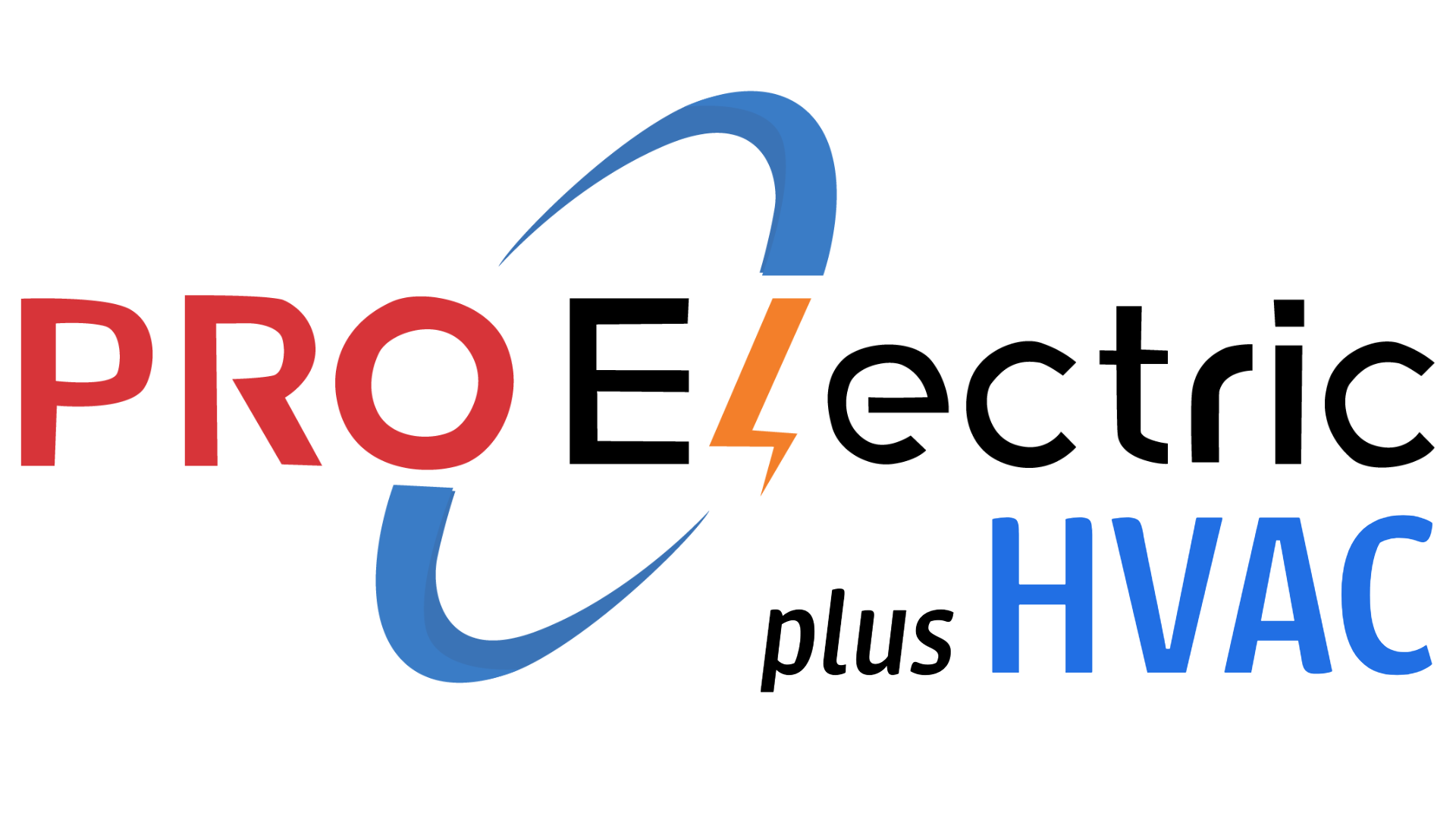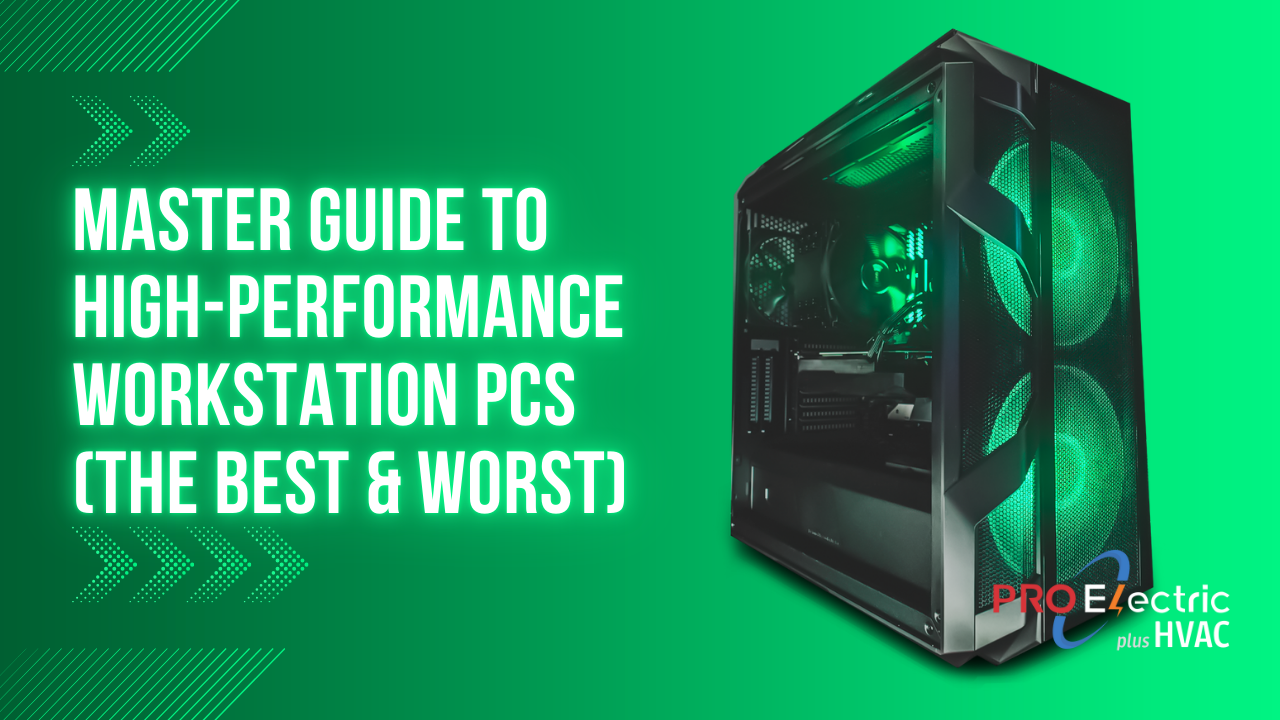This Master Guide covers the best and worst desktop workstations for video editing, engineering/CAD, graphic design, web development, and general home office productivity within a $1,000 to $15,000 budget.
I’ll cover:
-
Top-rated vs. worst-rated brands based on performance and reliability.
-
Detailed specs on motherboards, GPUs, and CPUs best suited for high-performance workstations.
-
Custom PC builders like Digital Storm, Xidax, and local Northern Virginia PC builders.
-
Where to buy (local stores in Fairfax, Loudoun, Arlington, and Prince William counties, as well as online retailers).
-
The dangers of cheap PC brands and cutting corners on hardware.
-
The importance of surge protection and UPS systems to prevent data loss and equipment damage.
-
Reviews from authoritative sources on workstation performance and longevity.
Master Guide to High-Performance Workstation PCs (The Best & Worst)
Hi, I’m Peter – owner of PRO Electric Plus HVAC in Falls Church, VA. I’m not just an electrician and HVAC specialist; I’m also the go-to “computer guy” for friends and colleagues around Northern Virginia. Over the years, I’ve built and set up workstation desktop PCs for video editing, CAD engineering, graphic design, web development, and good old home office use. I’ve seen the best and worst of what’s out there. (Believe me, I’ve got horror stories of cheap PCs dying in the middle of a summer thunderstorm!)
In this guide, I’ll walk you through everything I’ve learned about picking the perfect workstation PC – from top-rated brands that last a lifetime to terrible brands that might make you pull your hair out. We’ll chat about the best CPUs, GPUs, and motherboards for power-hungry work, explore custom-built rigs from companies like Digital Storm and Xidax (and even local builders here in NoVA), and point out the best places to buy (both locally in Fairfax, Loudoun, Arlington, and Prince William counties, and online). I’ll also warn you about the dangers of cheap, low-quality PCs – those bargains that aren’t really bargains once they crash – and why you must protect your expensive hardware with surge protectors and UPS backups, especially with our Northern Virginia thunderstorms.
So grab a coffee (or sweet tea, if that’s your thing) and let’s dive in – neighbor to neighbor – into the world of workstation PCs. I’ll keep it conversational and real, just like I was chatting with you at the office or on a job site. By the end, you’ll know exactly what kind of PC will serve you best, and how to avoid the lemons out there. Let’s get started!
Top-Rated vs. Worst-Rated PC Brands: The Heroes and Zeros
Choosing the right brand for your workstation is half the battle. Some PC brands have earned rock-solid reputations for performance, longevity, and customer happiness, while others… well, let’s just say they’ve left folks less than impressed. Let’s break down which brands are the heroes and which might be the zeros when it comes to high-performance desktop workstations.
The Top-Rated Brands (Reliable Workhorses)
When it comes to reliability and satisfaction, a few big names rise to the top. Apple is one shining example – yes, that Apple, of Mac fame. In fact, in a PCMag survey, Apple desktops were rated the most reliable PCs you can buy for home use, scoring about half a point higher in reliability than the nearest competitor (Tech You Can Count On: The Most Reliable PC, Phone, and Tablet Brands for 2025 | PCMag). Creative professionals often love Apple’s iMac and Mac Pro for their seamless performance and build quality. These machines aren’t cheap, but users report they “continue to set the standard” for reliability and longevity. Mac users tend to keep their systems for many years, which speaks to how long these machines last without major issues (Tech You Can Count On: The Most Reliable PC, Phone, and Tablet Brands for 2025 | PCMag).
However, if you’re a die-hard Windows user (I get it – a lot of engineering and CAD software is Windows-only), the top reliability crown after Apple actually goes to custom-built PCs. Surprise, surprise – PCs that you buy locally or build yourself scored even higher in reliability than big-name vendors like Dell (Tech You Can Count On: The Most Reliable PC, Phone, and Tablet Brands for 2025 | PCMag). When you spec out quality components and have a knowledgeable builder (even if that’s you) assemble the machine, you get a rig that can outshine the mass-produced ones. I’ve seen this firsthand: a DIY workstation we built for a video editor in Fairfax has been humming along for years without a hiccup, outlasting some of the branded PCs in their studio.
Among major Windows PC brands, Dell, HP, and Lenovo dominate the business workstation market, and they generally earn respectable marks. In enterprise settings (think IT-managed offices), Lenovo workstations are viewed as a tad more dependable in longevity by IT managers. There’s a reason you see a lot of Lenovo ThinkStation and ThinkPad units in offices – they’re built to take a beating and keep running. HP and Dell aren’t far behind in those surveys, with HP often praised for reliability in business laptops (Tech You Can Count On: The Most Reliable PC, Phone, and Tablet Brands for 2025 | PCMag) and solid scores for desktops too.
For high-end gaming desktops (which share a lot of hardware with workstations), HP’s Omen and Alienware (Dell’s boutique brand) have gotten nods for reliability as well, with HP actually topping the reliability charts for gaming PCs with a score of 9.4 out of 10 in one survey. That’s relevant because if a PC brand can handle the thermal and power demands of gaming, it usually does fine under professional workloads like 3D rendering or video production. And let’s not forget MSI, which also earned a good reliability reputation for performance-oriented PCs (Tech You Can Count On: The Most Reliable PC, Phone, and Tablet Brands for 2025 | PCMag).
In summary, top brands to trust for a long-lasting workstation include Apple (for Mac enthusiasts), Lenovo (for bulletproof business machines), HP and Dell’s business-class lines (like HP Z-series and Dell Precision workstations), and boutique/custom builders. And if you have the know-how or a great local shop, a custom-built PC with carefully chosen parts can out-reliability them all – we’ll talk more about custom builds soon.
The Worst-Rated Brands (Proceed with Caution)
Now for the juicy part – which brands or types of PCs should you approach with caution. I’ll be honest: even reputable companies have “budget” lines or older models that can disappoint. For instance, a large PCWorld reliability study found that HP’s and Dell’s consumer (home) desktop lines earned below-average marks on multiple reliability measures (Desktop PC Reliability and Satisfaction: Dell and HP Home PCs Get Poor Grades | PCWorld). Ouch. While Dell’s business desktops got praise for few problems, the Dell consumer PCs were subpar on three reliability metrics, and HP’s home PCs had worse-than-average rates of dead-on-arrival units and overall issues (Desktop PC Reliability and Satisfaction: Dell and HP Home PCs Get Poor Grades | PCWorld). In other words, the cheap off-the-shelf $500 desktop from a big-box store might not have the same quality control as the pricier “workstation” models those companies offer.
Another name that came up in that study: CyberPowerPC, a company known for gaming rigs that are often more affordable. CyberPower “did poorly across the board” on reliability in the survey (Desktop PC Reliability and Satisfaction: Dell and HP Home PCs Get Poor Grades | PCWorld). One CyberPower owner even commented, “I would only recommend this [CyberPower PC] to someone who was very computer capable and could do their own troubleshooting and maintenance.” (Desktop PC Reliability and Satisfaction: Dell and HP Home PCs Get Poor Grades | PCWorld). Yikes – basically, if you’re not ready to tinker and fix issues yourself, a brand like that might give you headaches. I’ve seen similar issues with some iBUYPOWER prebuilt PCs (a competitor of CyberPower); they offer great specs for the price, but often cut corners on things like the power supply or cooling.
Speaking of corner-cutting, beware of no-name brands or super cheap PCs you find in online marketplaces. Often, these use unbranded components that can fail early. I once helped a neighbor in Arlington who bought a “too-good-to-be-true” desktop from an online seller – it boasted a high-end CPU/GPU for a low price. When it arrived, the thing overheated and crashed constantly. We opened it up and discovered a flimsy power supply and a tangle of cheap wires. It was basically a hot-rod engine dropped into a go-kart frame. Performance was throttled and reliability was out the window.
Even brand-name companies can have models to avoid. For example, some Dell and HP entry-level desktops use cramped cases and minimal cooling, which is a recipe for trouble if you push the machine hard. And any PC marketed with flashy RGB lights and “gaming” labels at a rock-bottom price – check what motherboard and power supply it has. These often use unbranded motherboards that lack future upgrade support and power supplies that run hot. Subpar motherboards and weak PSUs can drastically shorten a PC’s lifespan (Are prebuilt pc’s that bad? – Laptops and Pre-Built Systems) (How buying the wrong gaming PC can go horribly wrong | Digital Trends).
To put it bluntly, the “worst” PCs are those that skimp on quality: undersized coolers, unbranded PSUs, dated motherboards, or poor assembly. They might work fine for a while, but under heavy workloads (like exporting a 4K video or running a CAD simulation), the stress reveals their flaws. I’ll share a real example: A friend in Loudoun bought a prebuilt “workstation” from an unfamiliar brand to save money. It had a top Intel i9 processor and a decent NVIDIA GPU – looked great on paper. But the first time he rendered a complex 3D model, the PC shut down. We ran stress tests and it crashed repeatedly under load (How buying the wrong gaming PC can go horribly wrong | Digital Trends). On inspecting the internals, we found the power supply was an off-brand 400W unit – far too weak for the job (How buying the wrong gaming PC can go horribly wrong | Digital Trends). Basically, the manufacturer lured buyers with a great CPU/GPU but paired them with a junk PSU that “had no business being there” (How buying the wrong gaming PC can go horribly wrong | Digital Trends). After replacing the PSU with a quality one, the PC finally ran stable (How buying the wrong gaming PC can go horribly wrong | Digital Trends). The lesson: a chain is only as strong as its weakest link, and in cheap PCs those weak links abound.
TL;DR: Stick with brands known for quality: Apple, Lenovo, HP Z-series, Dell Precision, and trusted boutique builders or local custom shops. Be wary of ultra-budget gaming PC brands and cheap consumer models from anyone – they often hide low-quality parts inside. A workstation is an investment; saving a few bucks up front isn’t worth it if the PC dies on you in the middle of an important project.
Best Components for a High-Performance Workstation (CPU, GPU, Motherboard)
Alright, now let’s geek out a bit on hardware. When you’re building or buying a workstation, three components determine a huge chunk of your performance: the CPU (processor), GPU (graphics card), and motherboard. Think of these as the engine, the turbocharger, and the chassis of a race car, respectively. Choosing the right ones means your PC will scream through video renders, crunch massive CAD assemblies, or run a dozen apps at once without breaking a sweat. Here’s what to look for:
CPU – Brains of the Operation
For heavy workloads like video editing, 3D modeling, or software development, the CPU is king. But “best CPU” depends on what type of work you do:
- Maximum Core Count (Threadripper & Xeon): If you’re doing insanely heavy multitasking or rendering (like 8K video, complex simulations, or running a small server farm worth of VMs), you might consider workstation CPUs with very high core counts. AMD’s Threadripper PRO chips are the uncontested leaders in multi-threaded performance right now (Best CPUs for Workstations 2025 | Tom’s Hardware). The flagship Threadripper Pro 5995WX packs 64 cores / 128 threads and supports up to 2TB of RAM – an absolute beast (Best CPUs for Workstations 2025 | Tom’s Hardware). It will obliterate multi-threaded tasks (think VFX rendering, scientific simulations, etc.). However, it’s extremely expensive – around $6,500 just for that CPU! (Best CPUs for Workstations 2025 | Tom’s Hardware). Intel’s closest equivalent, the Xeon W-3300 series, tops out at 38 cores and can’t quite catch Threadripper in raw grunt (Best CPUs for Workstations 2025 | Tom’s Hardware). So for the “money no object, I need the fastest machine on Earth” scenario, AMD Threadripper PRO is top dog. Just be aware many apps don’t fully utilize 64 cores, so that chip shines only in particular workflows (Best CPUs for Workstations 2025 | Tom’s Hardware).
- High-End Desktop CPUs (16–32 cores): Many professionals will be better served by slightly more modest CPUs that still have lots of cores but higher clock speeds. For example, AMD’s Threadripper 5975WX has 32 cores and is a bit more accessible, or the older Threadripper 3960X (24 cores) – still monsters in multi-tasking (Best CPUs for Workstations 2025 | Tom’s Hardware). Intel until recently had the Core i9 Extreme Edition line (18 cores, like the i9-10980XE) which was a popular high-end desktop part (Best CPUs for Workstations 2025 | Tom’s Hardware). These chips handle heavy parallel tasks but also keep strong single-core performance for lighter tasks. If your budget is large but not crazy, these mid-tier HEDT (High-End Desktop) CPUs can be a sweet spot.
- Mainstream Performance CPUs (8–16 cores): Nowadays, the desktop CPUs have gotten so powerful that even “normal” chips can handle a lot. Intel Core i9 and AMD Ryzen 9 series are fantastic for most workstation needs without entering four-figure prices. For instance, Intel’s Core i9-12900K (12th gen, 16 cores hybrid) was rated one of the best high-performance value workstation CPUs (Best CPUs for Workstations 2025 | Tom’s Hardware). It has a mix of performance and efficiency cores that can chew through Adobe Premiere or software compiles really well. AMD’s Ryzen 9 5950X (16 cores) and newer 7950X (16 cores) are also awesome – they bring a lot of multi-threaded muscle while keeping power usage reasonable (Best CPUs for Workstations 2025 | Tom’s Hardware). In fact, in many content creation tasks like video editing, these mainstream CPUs are neck-and-neck with the more expensive options. According to Puget Systems’ testing, Intel’s latest Core i9 14900K is currently one of the best CPUs for video editing in Premiere Pro and similar apps (Best CPU for video editing in 2025 – our top picks). It offers a great balance: tons of cores (24 threads using its hybrid architecture) and very high clock speeds for snappy performance in editing timelines. Unless you know you need 32+ cores, a chip like the 14900K or AMD’s Ryzen 9 series will likely give you the best bang for your buck. Plus, they run on more affordable motherboards and don’t require exotic cooling.
- Mid-range and Budget CPUs: Not everyone has $1000+ for the processor. The good news is you can still get fantastic productivity performance for less. Intel’s Core i7-12700K and Core i5 variants, or AMD’s Ryzen 7 and Ryzen 5 chips, can power a darn good workstation on a budget. For instance, Tom’s Hardware picked the Intel Core i7-12700K as the “Best Overall Workstation Value CPU” in one roundup (Best CPUs for Workstations 2025 | Tom’s Hardware) – it has 12 cores and handles most tasks with ease. And for entry-level, a Core i5-12400 or Ryzen 5 5600X can do general office work, coding, and light design work just fine (Best CPUs for Workstations 2025 | Tom’s Hardware). These won’t be as lightning-fast at rendering as a Threadripper, but they also cost a fraction. If your workload is mostly spreadsheets, web development, Photoshop, etc., a mid-range CPU will serve you well and you can put savings into more RAM or a better SSD.
One more angle: Workstation vs Gaming CPUs. Some folks ask, should I get a “professional” CPU line (like Intel Xeon or AMD Threadripper) or a “consumer” one (Core i9/Ryzen 9)? The difference often comes down to features like ECC memory support, validated motherboards, and max core counts.
Xeon/Threadripper chips support ECC RAM (for error-correcting memory, important for scientific or mission-critical work) and usually can address more RAM. They also fit in boards with more PCIe lanes (useful if you need many add-on cards, multiple GPUs, etc.). But they run at slightly lower clock speeds and cost much more.
Consumer CPUs (Core i7/i9, Ryzen) often actually have higher single-thread performance and are much cheaper, but cap out at 16 cores and less expandability. For many creatives – video editors, designers, etc. – a beefy consumer CPU ends up being the better value unless you truly max out cores/slots (Best CPUs for Workstations 2025 | Tom’s Hardware). In fact, for Adobe applications, high clock speed and the architecture advantages of something like the 13th/14th-gen Core i9 can outperform a many-core Xeon that runs slower. As one guide succinctly put it: “for now, that 14900K is the go-to option (besides Threadrippers in a different league) for content creators looking to push to the limits without compromise” (Best CPU for video editing in 2025 – our top picks).
In summary, choose your CPU based on your workflow. For most professionals in NoVA I’ve dealt with: an Intel Core i9 or high-end Ryzen gives the best mix of speed and value. If you’re doing hardcore 3D rendering or scientific computing full-time, then consider stepping up to Threadripper or Xeon. And if you’re mostly emailing and doing 2D drafting or writing code, you could even step down to a Core i7/Ryzen 7 and still be very happy. Longevity-wise, all these CPUs will last years; just make sure to pair them with good cooling (a nice air cooler or liquid AIO) so they can sustain top speeds without overheating.
GPU – Graphics Muscle (Not Just for Gaming!)
In a workstation, the Graphics Processing Unit (GPU) isn’t just for graphics – it’s a parallel processor that can accelerate video rendering, 3D modeling, CAD viewport performance, simulations, and even web development tasks (think GPU-accelerated webGL stuff). Choosing the right GPU can dramatically cut down the time to export a video or render a scene.
- For Video Editing & Content Creation: Most video editing software (Adobe Premiere Pro, DaVinci Resolve, etc.) lean heavily on the GPU for effects, color grading, and encoding. NVIDIA GPUs are extremely popular in this space because of CUDA acceleration and the NVENC encoder for faster video exports. In fact, Puget Systems notes that “dollar-for-dollar, NVIDIA cards currently give better performance in DaVinci Resolve” than AMD (Hardware Recommendations for DaVinci Resolve | Puget Systems). NVIDIA’s GeForce RTX series (consumer GPUs) are excellent for creators. A high-end GeForce like the RTX 4080 or 4090 will chew through 4K video timelines and can even handle 8K footage with the help of proxies. TechRadar recently highlighted the new NVIDIA RTX 5090 as the fastest consumer GPU available, with a whopping 32GB of video memory, calling it “immensely powerful” for 8K editing and beyond (Best graphics cards for video editing of 2025 | TechRadar) (Best graphics cards for video editing of 2025 | TechRadar). (The 5090 is bleeding-edge and expensive, so the RTX 4090 or even 4080/4070 are more common choices for high-end builds right now.) The key for video work is VRAM (video memory) – high-resolution footage and complex projects eat VRAM. I recommend 8GB minimum; 16GB or more if you work with 4K/6K regularly. NVIDIA’s RTX 3080 (10GB) or 3080 Ti/3090 (12GB/24GB) were last-gen champs and still great if you find them. On tighter budgets, an RTX 3060 Ti or 3070 (8GB) can do a solid job for 1080p/1440p projects. Even an RTX 3050 can be “viable” for light editing or starting out, offering affordable performance with 8GB VRAM (Best graphics cards for video editing of 2025 | TechRadar).
- For CAD, Engineering, 3D Modeling: Here you might consider workstation-class GPUs like NVIDIA’s RTX A-series (formerly Quadro) or AMD’s Radeon Pro line. These cards use similar hardware to GeForce/Radeon gaming GPUs but with drivers optimized for professional applications (like SOLIDWORKS, AutoCAD, 3ds Max, etc.) and often more VRAM. For example, an NVIDIA RTX A4000 or A5000 GPU is a common pick in engineering workstations – they ensure compatibility and stability in CAD software and can handle very large models. However, these pro cards are pricey. The truth is, many mid-to-high-end GeForce GPUs run CAD software just fine nowadays, especially for smaller projects. I know architects in Arlington using GeForce RTX 3080s for Revit and they’re happy as clams. If you’re doing certified mission-critical work (and your software vendor requires a certified GPU for support), then go Quadro/A-series. But if not, a gaming-grade RTX will give you more performance per dollar. AMD vs NVIDIA in this field: AMD’s Radeon Pro cards (W6600, W6800, etc.) are capable, but the industry still tends to favor NVIDIA for the driver maturity and CUDA support. Some 3D rendering engines (Octane, for instance) are CUDA-only, which forces NVIDIA. Meanwhile, OpenCL-based or DirectX-based apps (some Adobe stuff, certain CAD viewports) will run on either. Overall, NVIDIA currently has an edge in both performance and reliability for pro apps according to many independent tests (Hardware Recommendations for DaVinci Resolve | Puget Systems). So I often steer folks towards an NVIDIA GPU unless they have a specific reason to go AMD (like they want to use an Apple workstation with AMD GPU, or they got a great deal).
- For Graphic Design & Web Dev: If your work is 2D (Photoshop, Illustrator) or coding/web work, you don’t need a crazy GPU. Integrated graphics or a basic card will do for accelerating the UI and maybe some minor GPU compute in Photoshop. But many creatives dabble in a bit of video or 3D on the side, so it’s nice to have something like an NVIDIA GTX/RTX 3050 or 3060 at least. They’re inexpensive and will ensure the whole Adobe suite runs buttery smooth. Web developers might leverage GPU for hardware-accelerated debugging of canvas/WebGL, but frankly, any modern GPU is fine there. One thing to note: some design software (Affinity Designer, etc.) can use GPU acceleration for certain filters or effects – again both NVIDIA and AMD work, but check your specific apps. Generally, even a mid-range GPU today is overkill for pure graphic design, but it future-proofs you and allows your machine to handle any new tools or the occasional video project.
- VR/AR and Specialized Tasks: If you’re into VR content development or GPU-accelerated AI work (e.g., using TensorFlow for machine learning on your workstation), then leaning NVIDIA is wise because of their CUDA and AI libraries support. The NVIDIA RTX 40-series also have specialized Tensor cores that speed up AI tasks. Some of my friends in game development (e.g., in Fairfax’s growing VR community) love the RTX 4090 for its ability to both render scenes quickly and test VR.
In terms of specific models right now (2024-2025): The RTX 4090 is the top-end consumer card with 24GB VRAM – excellent for all heavy work, albeit ~$1600+. The RTX 4080 (16GB) and 4070 Ti (12GB) and 4070 (12GB) are next down, still very powerful and less pricey. Below that, RTX 3060 (12GB) and 3060 Ti (8GB) are mid-tier champs for budget-conscious builds, giving good performance for under $400. AMD’s equivalent, like the Radeon RX 6800 XT or RX 7900 XT, have strong raw performance and lots of VRAM for the money, but again, consider software support. For example, DaVinci Resolve can use AMD GPUs, but Puget Systems found NVIDIA often performed better at the same price point (Hardware Recommendations for DaVinci Resolve | Puget Systems). And stability-wise, NVIDIA drivers are often a bit more polished for content apps.
Multi-GPU setups? – Once upon a time, people would stuff two or three GPUs for better performance. For most workloads today, multi-GPU isn’t very efficient unless your software explicitly supports distributed GPU rendering. Many video and CAD programs don’t scale well beyond one GPU. Plus, newer single GPUs are so powerful that one is usually enough. I generally advise sticking to a single good GPU. (Fun fact: SLI/NVLink for gaming is effectively dead, and even for pro work like Resolve, NVLink doesn’t help – Resolve actually can’t use NVLink and it can reduce performance (Hardware Recommendations for DaVinci Resolve | Puget Systems).)
To wrap up: Get an NVIDIA RTX with adequate VRAM for your needs, as high-end as your budget allows but don’t go crazy if you won’t utilize it. For most of my Northern Virginia clients: an RTX 3080/4080 level is a sweet spot for serious editing and CAD. If you are on a tight budget, even a GTX 1660 or RTX 3050 can suffice for lighter tasks (just know their limits). And if you need a certified workstation card for, say, an engineering firm standard – Quadro (RTX A-series) is there, just be ready to pay the “enterprise tax” for that extra assurance and support.
Motherboard – Foundation of the PC
The motherboard might not be as glamorous as the CPU or GPU, but it’s critically important. It determines what CPUs you can use, how much memory you can have, what expansion cards or drives you can add, and it affects system stability and upgradability.
Here’s what to look for in a workstation motherboard:
- Socket and Chipset: The board has to match your CPU. For example, if you go with an Intel Core i9 or i7 (12th/13th gen), you’ll be looking at LGA1700 socket motherboards (Z690, Z790 chipsets typically for high-end features). For AMD Ryzen, you’ll need AM4 (older Ryzen 5000 series on X570/B550 boards) or AM5 (new Ryzen 7000 series on X670/B650 boards). If you choose Threadripper PRO or Xeon, you enter the land of specialized boards (WRX80 chipset for Threadripper PRO, or Intel W790 for new Xeon W-3400, etc.). These workstation boards are usually E-ATX in size and more expensive. Make sure the board supports all the features you need (like ECC memory support if you want that, or multi-GPU spacing, etc.).
- VRM and Power Delivery: Workstation tasks can push your CPU to 100% for long periods. A motherboard with a robust VRM (voltage regulator module) and cooling will ensure your CPU gets steady power without throttling. High-end boards have beefy heatsinks on the VRM and often tout phases like “14+2 power stages” etc. For instance, the ASUS Pro WS WRX80E-SAGE (a Threadripper PRO board) has a massive power delivery design to handle 280W CPUs continuously (Threadripper Pro Motherboard | ASUS Pro WS WRX80E-SAGE SE …) (Amazon.com: ASUS Pro WS WRX80E-SAGE SE WIFI AMD …). Even on mainstream, something like an ASUS ProArt or Gigabyte Aorus “Creator” board might have upgraded power and cooling to favor stability under load (and often they throw in Thunderbolt or 10Gb LAN which creators love).
- Expansion and Connectivity: Think about how many PCIe slots and M.2 slots you need. Video editing rigs might use a capture card (PCIe), audio interface card, plus the GPU – so you’d want at least 2–3 full-size PCIe slots. If you plan to add multiple GPUs or RAID controller cards, look at boards that support bifurcation and have sufficient PCIe lanes (Threadripper and Xeon shine here with 128 lanes (Best CPUs for Workstations 2025 | Tom’s Hardware) – you can throw in tons of cards). Storage: modern boards often have 2 to 4 M.2 NVMe SSD slots. If you deal with lots of large files, having multiple fast SSDs is great. Check if the board has RAID support or enough SATA ports if you use hard drives for bulk storage. USB ports and Thunderbolt: Creatives often connect many peripherals. Boards in the “creator” segment sometimes include Thunderbolt 4 or USB4, which is fantastic for high-speed external drives or docks. For example, some ASRock Creator or ASUS ProArt boards come with Thunderbolt headers or built-in TB ports.
- Memory Capacity: Make sure the board can hold the amount of RAM you envision. Most mainstream ATX boards have 4 DIMM slots, allowing up to 64GB or 128GB (with high-density 32GB modules). High-end desktop boards (like X299 older Intel or X670E) might have 8 slots – up to 128GB or more. Threadripper/Xeon workstation boards often have 8 slots or even more, supporting 256GB, 512GB, etc. If you work with huge datasets or 8K video, you might actually need 128GB+ RAM. But for many – 64GB is plenty for heavy Photoshop, Premiere, and some 3D work. I usually say go for a board with 4 slots minimum, so you can start with maybe 2x16GB (32GB) and later add more if needed.
- Quality & Longevity: Not all motherboards are created equal. Top-tier brands for reliability include ASUS, Gigabyte, MSI, ASRock (Taiwan’s “big four”). In my builds, I lean ASUS for workstations because of their solid BIOS and fan controls, or Gigabyte’s UD/Designare series for their durability. There are also specialized workstation board makers like Supermicro (big in servers, and they make some rock-solid workstation boards albeit more common in Xeon builds). A good board should last many years – likely through the entire lifespan of your PC. I’ve had ASUS boards running 24/7 in servers with nary a hiccup. On the other hand, I’ve encountered generic or super cheap boards that fail after a year or two due to blown capacitors. The motherboard literally holds everything together – so spending a bit more for a quality one pays off in stability.
- Specific Recommendations: For an Intel 13th gen Core i9, something like the ASUS ProArt Z790-Creator or Gigabyte Z790 Aorus Master are excellent (great power delivery, lots of ports). For AMD Ryzen 9, an ASUS X670E-Pro Art or MSI X670 Ace are solid picks. If we talk Threadripper PRO – the ASUS Pro WS WRX80E-SAGE SE WIFI is a popular high-end board loaded with features and built for reliability (it literally is engineered to “unleash the incredible power” of Threadripper Pro and provide true reliability and performance with its robust design) (Threadripper Pro Motherboard | ASUS Pro WS WRX80E-SAGE SE …) (Amazon.com: ASUS Pro WS WRX80E-SAGE SE WIFI AMD …). Gigabyte and ASRock also have WRX80 boards that are slightly more budget-friendly in that space. For those not pushing extreme, even a mid-range board like MSI Tomahawk or ASUS TUF series can do the job for moderate workstation builds – they won’t have all the bells and whistles but they’re usually built sturdily.
To illustrate, I helped a graphic design firm in Fairfax build a trio of PCs: we chose AMD Ryzen 9 5900X CPUs on ASUS TUF X570 motherboards. These weren’t the most expensive boards, but they had good power delivery and features for the price. Three years later, all those PCs are still stable despite daily heavy use in Adobe CC and occasional 3D tasks. The same firm had a cheap prebuilt PC previously where the generic motherboard died (it just stopped turning on one day). We learned our lesson – invest in a decent mobo.
In conclusion on motherboards: match the board to your CPU and needs, favor reputable models known for stability, and consider your future expansion (more drives? more RAM? external gear?) so you pick a board that won’t limit you in a year or two. A quality motherboard is the bedrock of a reliable workstation.
Custom-Built Options: Digital Storm, Xidax, and Local NoVA PC Builders
One big question is: Do you buy a pre-configured workstation from a major brand, or go the custom route? Custom-built PCs (either built by yourself or by a specialty company) offer a lot of advantages: you get exactly the components you want, often higher quality parts, and the flexibility to upgrade later. As someone who’s assembled many PCs, I’m a huge fan of custom builds for professionals. Let’s talk about two well-known custom PC companies – Digital Storm and Xidax – and also about our local Northern Virginia PC builders and shops that can build you a dream machine.
Digital Storm – Boutique Powerhouses
Digital Storm is a boutique PC vendor that’s been around for years, known for flashy, high-performance rigs. They cater to gamers and professionals alike. If you order a workstation from Digital Storm, you’ll get a meticulously built machine with cable management that’s often artistic. Many customers (myself included, having seen a friend’s Digital Storm rig) are impressed by the build quality – it’s the kind where you open the case and every cable is perfectly routed, every component is top-shelf. One reviewer described a Digital Storm PC as “a Ferrari of computers… every little cable is tucked in with amazing craftsmanship” (My Velox Review and Experience | By: Xenecus – Digital Storm).
In terms of reliability and support, Digital Storm has a strong reputation. They use quality components (no random cheap PSUs in there) and stress-test systems before shipping. I’ve come across customer reviews praising the longevity – e.g., one Reddit user said, “My husband and I have both had our Digital Storm PCs for 7 years now, no problems with it!” (Is digital storm a good pc brand? : r/DigitalStorm – Reddit). That speaks volumes: a PC running trouble-free for 7+ years is what professionals need. Digital Storm’s customer service also gets kudos frequently for being responsive and helpful (Is digital storm a good pc brand? : r/DigitalStorm – Reddit), though as with any company, you can find an occasional unhappy story.
Performance-wise, a Digital Storm workstation will be as good as the parts you choose. They often overclock CPUs (if you opt for it) and have custom cooling options. For instance, their “Velox” line of desktops was reviewed as being nearly silent and super cool under load, yet capable of top-tier gaming performance (Digital Storm Velox review | PC Gamer) – which translates well to workstation tasks (quiet + fast is what we want). One Forbes review of a Digital Storm Velox unit noted it was “a step above” standard gaming PCs, though it critiqued a couple of minor things like the choice of a sub-par motherboard on that particular config (Digital Storm Velox X Review: A Step Above, But Not Quite Perfect). That’s one thing to keep in mind: when you configure, make sure to choose a quality motherboard if they give options.
Overall, Digital Storm is great if: you want a high-end, professionally assembled system and are willing to pay a bit of a premium for the service. They’re particularly popular among those who like some visual flair (tempered glass cases, maybe custom paint or liquid cooling). They’re not the cheapest route, but many say it’s worth it for the “turn-key” experience of a monster PC that works out of the box.
Xidax – Custom Rigs with Lifetime Warranty
Xidax is another custom PC builder that’s been making waves. They offer everything from gaming PCs to heavy-duty workstations. What sets Xidax apart? For one, they famously offer a Lifetime Parts & Labor Warranty on many of their desktop builds (Xidax PC – Build Your Dream Gaming PC Here). That’s almost unheard of in the industry. It shows they have confidence in their build quality and parts. Essentially, if a part fails, Xidax will help replace it (terms apply, of course). For a professional, that kind of warranty can provide peace of mind – you’re investing in a work tool, and knowing the builder stands behind it for life is reassuring.
Xidax’s customer feedback is largely positive. On tech forums, users often mention Xidax builds being well put together and the company having “amazing” build quality and support, rivaled maybe only by Origin PC (Has anyone heard of Xidax Computers? | Tom’s Hardware Forum). The fact that they’ve built systems for folks ranging from NASA to pro gamers (they tout these creds on their site) shows they handle both professional and enthusiast markets (Xidax PC – Build Your Dream Gaming PC Here).
In reviews, Xidax PCs have been praised for performance. A TechSpot review of a Xidax gaming rig said, “Performance… It’s pretty spectacular”, noting the system chewed through tasks without fuss (Xidax X-8 Gaming PC review: An extremely powerful custom rig). PC Gamer reviewed a Xidax X-6 and gave a verdict that it’s an “impressive machine with an even more impressive warranty to back it up” (Xidax X-6 gaming PC review – PC Gamer). That warranty keeps coming up – it’s a big selling point.
From my perspective, Xidax is a solid choice if you want a custom-built workstation but don’t have the time or desire to build it yourself. You can go on their website, configure exactly what you need (they’ll guide you if you call – their reps help ensure compatibility and needs are met), and they assemble and test it. It arrives at your door ready to rock. They might be a great option for, say, a graphic design studio in Alexandria that needs 5 identical workstations – Xidax could build and ship them tuned for Adobe CC, and you’d have support in case anything goes wrong.
One caveat: custom boutiques like Digital Storm and Xidax are typically more expensive than building the PC yourself or sometimes even more than Dell/HP if those companies are running deals. You are paying for assembly, support, and often better warranty. In my experience, the cost difference is often worth it for businesses, because time is money – if you don’t have an IT person to build and troubleshoot, the premium for a prebuilt custom workstation with support is fine.
(File:A customized desktop pc.jpg – Wikimedia Commons) A custom-built PC tower with side panel removed, showing neatly installed components. Here’s a look at a customized desktop PC in a new case (my friend’s build from 2008): You can see everything is tidy and organized – this is what you get from a good custom build. There’s ample space for upgrades, and each part (from the power supply at top-left to the graphics card at bottom) is a chosen component, not some mystery part. Custom builders like Digital Storm and Xidax deliver this kind of clean craftsmanship. Many tech enthusiasts swear by custom builds for their reliability – you avoid the cheap generic parts that plague mass-market PCs. And as surveys have shown, DIY and custom PCs score highest in reliability among PC owners (Tech You Can Count On: The Most Reliable PC, Phone, and Tablet Brands for 2025 | PCMag), likely because of the quality control in component selection and assembly.
Local Northern Virginia PC Builders & Stores
Living in Northern Virginia (NoVA) has its perks – we have some great local computer stores and builders who can offer personalized service. Sometimes you want that face-to-face interaction or a local shop you can drive to if something goes wrong. I’ve worked with and heard good things about a few in our area:
- Micro Center – Fairfax County: If you haven’t been to the Micro Center in Fairfax (located in the Pan Am Shopping Center on Route 50), it’s like a tech playground. They have everything – components, peripherals, prebuilt PCs, you name it. One cool service: Micro Center’s Knowledge Bar offers custom PC build services (Custom Built PCs in Fairfax, VA – Micro Center Knowledge Bar) (Computer Store in Fairfax, VA – Micro Center). You can literally pick out parts in the store and have their techs assemble it for you (for a fee, usually around $150). They’ll test it and you walk out with a ready-to-use rig. It’s a good middle ground if you want a custom PC but aren’t comfortable building it yourself. Plus, Micro Center’s pricing on CPUs and motherboards is often the best you’ll find (they do in-store specials). Fairfax County folks – this is a top recommendation for getting a workstation within your budget.
- The Eldest Geek – Alexandria (Fairfax/Arlington border): The Eldest Geek is a charming independent computer shop (operating as part of TopTech). They’ve been in business for around 50 years (according to their owner’s bio) (About Us – The Eldest Geek)! They’re located on Richmond Hwy (Route 1) in Alexandria. It’s basically one of the last old-school computer stores where you can get custom-built PCs, repairs, and advice. Craig, the owner, is extremely knowledgeable. If you go in and say “I need a workstation for CAD work,” they’ll spec and build one for you. The advantage here is personal service – they’ll assemble it and you can pick it up, and if there’s any issue, you talk to the same folks. Small shops like this thrive on their reputation, so they tend to do right by customers.
- Fateka Computer Store – Herndon (Loudoun/Fairfax): Fateka is another local outfit with great reviews. They have a store in Herndon, VA (which is technically Fairfax Co, near Loudoun border) (Fateka Computer Store – Herndon, VA – Nextdoor). Fateka does custom PC builds, repairs, and also sells components. Their online presence shows they offer professional repair and upgrade services (Computer Repair – Fateka). With a 4.9-star rating on Yelp, customers highlight how knowledgeable and friendly the staff is (FATEKA COMPUTER STORE – Updated March 2025 – Yelp). For someone in Loudoun or western Fairfax, Fateka could build you a powerful workstation and even offer follow-up support if you need an upgrade or repair later.
- Other NoVA Shops: There are more, like Intellect Computers in Falls Church, Computer Fix Plus, ABC Computers – these are smaller repair shops that often build PCs on request (Yelp lists them among custom PC builders in Fairfax) (TOP 10 BEST Custom Built Pc’s in Fairfax, VA – Updated 2025 – Yelp). In Loudoun, aside from Fateka, there’s Premier Computer Repairs and Loudoun Computer Help – they might not have a storefront of shiny new PCs, but if you talk to them, they can assemble a custom machine. Arlington and Prince William counties have fewer dedicated PC stores (Arlington tends to rely on nearby Micro Center or Best Buy in Seven Corners). In Prince William (Woodbridge/Manassas), there are local IT service companies that build PCs, though many folks there still trek to Micro Center or order online.
The benefit of going local: you support local business (which, as a local business owner myself, I always appreciate!), and you get local warranty support. If a part fails, you can often get it swapped or fixed without shipping the whole PC somewhere. And local builders can sometimes give you more flexibility – want a specific case or a special request? They can accommodate.
Cost-wise, local builders can be competitive. They don’t have the marketing overhead of a Digital Storm, so their labor charges might be lower. However, they also can’t buy parts in huge bulk like bigger companies, so parts might be at retail price. It often evens out. The real deciding factor is how comfortable you feel – some prefer having a big brand warranty (Dell/HP), others prefer having Joe at the local shop who remembers your name and PC build.
My usual advice: get quotes! If you’re eyeing a $4000 Dell workstation, take that spec to a local builder and ask how much to build an equivalent. You might be surprised – either it will be much cheaper, or if not, they’ll explain what higher-quality parts they’d use.
Where to Buy: Northern Virginia Stores and Online Options
We touched on local shops above, but let’s broaden out to where exactly you can buy your workstation – whether locally in the NoVA area or online. The goal is to get a good deal and a reliable source.
Local Brick-and-Mortar Options in NoVA
- Fairfax County: As mentioned, Micro Center in Fairfax is a top choice. They have both prebuilt PCs (including their own PowerSpec brand and others) and all the components if you want to DIY. If you like instant gratification (buy today, use tonight), Micro Center is it. Also in Fairfax County, Best Buy (Tysons Corner, Springfield, etc.) carries some gaming desktops and a few “workstation” class PCs (usually high-end HP Omen or Dell XPS towers). Best Buy can be convenient, but selection for true workstations is hit-or-miss. Sometimes they stock Dell Precision or HP Z workstations, but often those are online-order items. Apple Stores (Tysons Corner or Mosaic District) if you’re considering a Mac Studio or Mac Pro as your workstation – you can actually go in and test them out there.
- Loudoun County: There isn’t a Micro Center in Loudoun, but Best Buy in Sterling is an option for mainstream PCs. For custom or specialized, the aforementioned Fateka (Herndon) and maybe Experimax in Leesburg (they do Apple and PC sales) are places to check. Loudoun is a bit sparse on computer retailers, ironically given all the data centers there! Many Loudoun folks drive to Fairfax for Micro Center or rely on Amazon/Newegg.
- Arlington County: No big computer superstores in Arlington proper. Best Buy in Pentagon City or Bailey’s Crossroads (just outside Arlington) are the go-tos for electronics. Small shops in Arlington are mostly repair-oriented. If you’re in Arlington and want a custom build, you might consider one of the mobile tech services or a nearby Falls Church shop. Being close to Micro Center (15-20 min drive) means that’s probably your best bet if you want to physically shop.
- Prince William County: In Woodbridge, Manassas, etc., you have Best Buys for off-the-shelf systems. There’s a Computer & Phone Outlet in Woodbridge that sometimes has used or custom PCs. For high-end workstations, though, not many showrooms. You might end up ordering online or through a local IT consultant. However, PWC is not far from Micro Center either (just a drive up 123 or 66). I know many tech enthusiasts from Manassas who treat a Micro Center trip like a pilgrimage.
- DC Metro Area in General: If you’re willing to venture a bit further, Maryland has a Micro Center in Rockville. Also, some federal employees can access certain deals (like on Lenovo workstations) via government purchasing programs – if that’s relevant, something to explore through work.
The nice thing about buying local: No waiting for shipping, and easier returns. Micro Center, for example, has a hassle-free return policy within 30 days on most items. If your new PC has any immediate defect, you drive it back and swap it or have them fix it. Try doing that with an online order – it’s much more of a pain (shipping stuff back, etc.). Local stores also sometimes offer open-box deals. I’ve seen open-box Dell desktops at Best Buy for a steal because someone returned them. Could be worth checking if you’re on a budget.
Online Retailers and Builders
The online world is your oyster for PC shopping:
- Manufacturer Websites: Buying direct from Dell, HP, or Lenovo is common for workstations. Dell’s website lets you customize Precision workstations; HP does the same for Z-series, and Lenovo for ThinkStation. A tip: these companies often have sales or coupon codes (and if you’re a business, you can get a rep to give you a quote, sometimes lower than web price). Around holidays, you might snag a high-end workstation at a big discount. Also, check if your company has an employee purchase program – I’ve seen folks get an extra ~10% off through such programs.
- Boutique Builders (Nationwide): Beyond Digital Storm and Xidax, there’s Puget Systems (they specialize in very quiet, professional workstations and publish tons of benchmarks – highly respected in the content creation community), Origin PC, Maingear, Falcon Northwest, CyberPowerPC/iBUYPOWER (for budget oriented builds), AVA Direct, etc. Each has its niche: Puget focuses on rock-solid performance tuned to software (they’ll, for instance, configure a system specifically optimized for Premiere or SolidWorks and even advise if something is overkill or not needed), Falcon NW is like the luxury bespoke builder (very expensive but artful), Origin is similar to Digital Storm in catering to high-end gaming and pro-sumer. If you want a guaranteed stable editing rig and have the budget, Puget Systems is phenomenal – they burn in test and only use highest-grade parts, and their support is very knowledgeable about pro apps.
- Component Retailers (DIY): If you want to build it yourself, or have a local builder assemble parts you buy, the big online retailers are Newegg, Amazon, and B&H Photo (and Micro Center online for some parts). Newegg has a huge selection and often good prices, but be mindful of third-party sellers on Newegg (stick to “Sold by Newegg” when possible to avoid hassle in returns). Amazon is convenient and often price-matches; just ensure the seller is reputable (Amazon itself or big names). B&H (in NY) actually is a sleeper hit for workstations – they sell a lot of pro video gear so they carry workstation parts and prebuilt systems, often tax-free outside NY and with great customer service. I’ve ordered many PC parts from B&H and had good experiences.
- Refurbished Workstations: Another online route: if budget is tight, you can look at refurbished units on websites like the Dell Outlet or HP’s refurb store, or even eBay. For example, a 2-year-old Dell Precision tower off-lease can be 50% of original cost. Many companies off-lease their workstations after 2-3 years, and those machines (with Xeon CPUs, ECC RAM, etc.) end up for sale. I helped a freelance video editor in Vienna, VA snag a refurbished HP Z4 workstation – it had a Xeon 8-core, 32GB RAM, Quadro GPU – for under $1200, which was a steal. We just added a new NVMe SSD and it was set. Sites like Precision Works or ServerMonkey specialize in refurb workstations too.
- Online Marketplaces: Sometimes you’ll find individuals or small resellers on Facebook Marketplace or Craigslist selling custom-built high-end PCs. If you know what you’re doing, you can find a deal, but be cautious. Always test the system and ensure it’s not been abused (and that it’s the specs they claim). Because if something breaks, you have no support – it’s an “as-is” sale usually. I generally wouldn’t recommend this for mission-critical workstation needs, but for a home office on a budget, it’s an option.
Given the wide range of buying options, I say: do some homework and compare. Personally, for a professional who needs minimal downtime, I lean towards either a reputable boutique (like Puget or Xidax) or a local build with readily available support. If you’re a tinkerer or on a budget, DIY from Newegg/Amazon can save money – just be ready to troubleshoot. If you prefer the one-click convenience and standard warranties, go with Dell/HP/Lenovo direct.
And don’t forget things like extended warranties or protection plans, especially if buying from a retailer. A UPS or surge protector might be required for those to be valid (segue to next topic!). For instance, Micro Center and Best Buy might offer protection plans that cover even accidental damage or power surge damage – read the fine print, sometimes they’re worth it for expensive rigs.
Alright, now that we know where to get our dream machine, let’s ensure it stays a dream machine and not a nightmare. We need to talk about power protection – a critical yet often overlooked aspect, especially here in storm-prone Virginia.
The Dangers of Buying Cheap PCs (and Why Quality Matters)
We’ve touched on this earlier, but it’s worth emphasizing: a cheap, low-quality PC can cost you more in the long run – in lost productivity, repairs, and frustration. As the saying goes, “buy nice or buy twice.” Let me break down the specific dangers of those bargain-basement PCs and why skimping on quality is a gamble I advise against.
1. Unreliable Components = Unreliable PC: Cheap PCs often use substandard components. The manufacturer might not advertise it, but they’ll use a no-name power supply, the cheapest motherboard, minimal cooling, and slow hard drives to hit that low price. These parts have higher failure rates. A power supply of dubious quality can literally fry your whole system if it fails (I’ve seen it – a power surge took out a bargain PC’s PSU and it took the motherboard and CPU with it). Even under normal use, an overloaded or inefficient PSU in a cheap PC can cause random crashes or reboots. A professional reviewer from Digital Trends recounted how a cheap prebuilt had a PSU that was “just too weak to ever handle a rig of this kind,” causing it to crash under stress (How buying the wrong gaming PC can go horribly wrong | Digital Trends). Only after replacing the PSU did the system run properly (How buying the wrong gaming PC can go horribly wrong | Digital Trends). Unfortunately, your average user wouldn’t know to do that – they’d just suffer a flaky PC.
Similarly, a cheap motherboard can have bad voltage regulation, meaning your fancy CPU or RAM isn’t getting clean power, which can cause system instability especially under heavy load. The PC might blue screen during a long render – not because the CPU couldn’t handle it, but because the board couldn’t handle the heat or power draw. Longevity is also an issue: quality motherboards use solid capacitors, cheap ones may not – and those can pop or leak after a couple of years.
2. Poor Performance Despite Good Specs: This one is sneaky. You might think a PC with an Intel Core i7 and an NVIDIA GPU, brand X and brand Y, should perform like any other i7+NVIDIA system. But if the cooling is bad, that i7 will throttle (slow itself down to avoid overheating), so you’re never getting full performance. I’ve optimized systems for clients who bought a cheap PC expecting great performance, only to find the CPU constantly hitting 100°C and throttling to half its speed. One story from my own experience: a CAD engineer in Reston got a prebuilt “gaming” PC on sale. It had a Core i9-10900K and RTX 2070 – should be great. But when running SolidWorks Visualize renders, it was extremely slow and sometimes shut down. We discovered the cooler was inadequate and the case had awful airflow. The CPU was throttling like crazy (as also described in a Digital Trends piece, where a prebuilt’s gaming performance was “miserable” until they installed a proper liquid cooler to fix the overheating (How buying the wrong gaming PC can go horribly wrong | Digital Trends)). After upgrading the CPU cooler and adding a case fan, voila – performance doubled on sustained tasks. The PC manufacturer basically banked on users not noticing short bursts vs sustained use.
Cheap storage can also bottleneck you. Some low-end PCs still come with a spinning hard disk as the main drive (to save cost). That will make everything feel slow – booting, loading programs, saving files. Or they use a very low-end SSD that’s only slightly better. In a quality build, you’d have a fast NVMe SSD that loads huge files in seconds.
3. Higher Failure Risk and Downtime: As a business owner, I think in terms of downtime. If my PC fails, how long am I out of commission and what’s the cost of that? Cheap PCs fail more often. It could be a small failure (network port dies, RAM stick goes bad) or catastrophic (won’t power on). Either way, you’ll spend time with tech support or taking it for repair. If you bought a super-cheap off-brand PC, who even supports it? You might be stuck with a paperweight. In contrast, top-rated brands or custom builds with name-brand parts often come with robust warranties or easily findable replacement parts.
Let’s recall the PCWorld reader survey: It found owners of cheap desktops (like Gateway and the budget HP/Dell lines) reported significantly more problems within the first year (Desktop PC Reliability and Satisfaction: Dell and HP Home PCs Get Poor Grades | PCWorld). Gateway owners had a 27% rate of a significant problem in a year and higher incidence of core component failures. That’s a 1 in 4 chance of a major issue in year one – I wouldn’t like those odds when my work depends on it. The same survey highlighted that Apple and Asus (companies known for focusing on quality) had far fewer issues (Desktop PC Reliability and Satisfaction: Dell and HP Home PCs Get Poor Grades | PCWorld). Stability is key for a workstation: if you’re in the middle of designing an HVAC system in Revit and the PC reboots… you lose time and possibly unsaved work.
4. Limited Upgrade Paths: Cheap PCs often use proprietary or outdated designs, making upgrades either impossible or costly. For example, some big OEM cheap towers use a non-standard power supply size or a custom motherboard that only fits that case. Down the line, if you want to upgrade the GPU or add a drive, you might find there’s no extra power connectors, or the case doesn’t have space, or even weird BIOS restrictions. I’ve opened Dell Inspiron and HP Pavilion desktops (the sub-$800 models) that had no extra SATA ports for another drive and a PSU that barely had enough wattage for what was in there, let alone a better GPU. Essentially, you’d have to replace multiple parts (at which point, should have gotten a better system initially). In contrast, a well-chosen workstation or custom build is like Lego – plenty of slots, standard parts, you can swap in a new GPU or add RAM easily. That means a longer useful life.
5. Hidden Costs of Bloatware and Setup: This is more of a nuisance than a danger, but many cheap PCs come loaded with bloatware (trial software, ads, manufacturer utilities that do nothing useful). They can slow down your system and even present security holes. You or your IT person will likely need to spend time cleaning up a new cheap PC’s Windows installation before it’s fit for work. That’s time that has a cost. Quality PCs (especially custom ones) often come with a clean OS install – no cruft. Digital Storm, Xidax, etc., give you a clean setup by default. Even Microsoft’s Signature Edition PCs (when they offered those) showed how a clean Windows can make a mid-range PC feel snappier than a junked-up high-end one.
To sum it up: cheap PCs are tempting – I know, when you see a $700 desktop that claims to have the same core specs as a $1500 one, you think you’re smart with your money. But as someone who’s repaired countless cheap machines, I can’t stress enough how important quality is. A workstation is an investment in your productivity and sanity. Spend a bit more upfront on a reliable system and it will pay dividends by working smoothly day in, day out.
If budget is an absolute constraint, consider buying a year or two old refurbished business-class machine rather than a new flimsy one. A 3-year-old Dell Precision will run better and last longer than a brand-new off-brand “gaming PC” of the same cost, in most cases.
And one more thing: even the best PC can falter if we don’t protect it from external threats – and I’m not talking viruses, I mean power issues. In Northern Virginia, especially in summer, we know thunderstorms can wreak havoc on our electric grid. That brings us to the next crucial topic: power protection.
Protect Your Investment: Surge Protectors and UPS Systems (A Must in NoVA)
Let me put on my electrician hat here (I do own an electrical contracting business, after all!). You’ve spent perhaps $2,000, $5,000, maybe up to $15,000 on a top-notch workstation PC and peripherals. The worst thing would be a power surge or outage frying it or corrupting your work. Unfortunately, in our region, power fluctuations happen – whether from summer thunderstorms, winter ice storms, or just the occasional grid hiccup. That’s why I tell all my clients and neighbors: use a good surge protector and ideally a UPS (Uninterruptible Power Supply) for your expensive electronics. It’s cheap insurance.
Why Are Surges and Outages a Big Deal?
A power surge is a brief spike in voltage on the power line. This can happen if lightning strikes near a power line, or even when the power comes back after an outage (there can be a surge when everything kicks on). That excess voltage can damage components – it might burn out the power supply or motherboard in an instant. I’ve seen lightning strike nearby and take out someone’s TV and PC who had them just plugged straight into the wall. In Virginia, we get a lot of thunderstorms – did you know in some states like Texas they count millions of lightning strikes a year? (Using Surge Protection & UPS During Thunder & Lightning Storms) We’re not that extreme, but we do get our fair share of stormy weather. Even if lightning doesn’t hit your house (which is rare but catastrophic if it does), a strike on the grid can send a surge through the lines.
On the flip side, power outages and brownouts (drops in voltage) can also harm your PC. When power suddenly cuts out, your PC shuts down abruptly. Aside from losing unsaved work, this can corrupt data on your drives or even corrupt the operating system if it was in the middle of an update or writing a file. And when power comes back, there’s often a momentary surge or fluctuation. Also, frequent on-off cycles stress power supplies.
Northern Virginia’s summer storms often cause brief outages or flickers. Even wind or car accidents can knock out power momentarily. If you’re editing a project and the lights flicker for a second – without a UPS, your PC might reboot. Poof, there goes your last 30 minutes of work (or more, if files get corrupted).
Also, fun fact: you don’t even need a storm for surges – large electrical equipment cycling (like elevators, industrial machines on the same grid) can introduce smaller surges or noise. So it’s not just weather; surges can strike anytime.
Surge Protector vs UPS: What’s the Difference?
- A Surge Protector is typically a power strip with built-in circuits (like MOVs – metal-oxide varistors) that absorb excess voltage and clamp it to safe levels. It sacrifices itself to save your equipment. A good surge protector will react in nanoseconds to a spike. It basically sits there and if a surge comes, it either blocks it or shunts it to ground. You should plug ALL your expensive gear into surge protectors, at minimum. (Using Surge Protection & UPS During Thunder & Lightning Storms) That includes not just the PC, but monitors, external drives, even your networking gear. Surges can come through any connected line – cable, Ethernet, etc., but the main risk is through the AC outlet. Look for surge protectors that have a high joule rating (the energy it can absorb). Also, replace them every few years because the components wear out with each hit.
- A UPS (Uninterruptible Power Supply) is essentially a surge protector + battery backup. It looks like a big battery box. You plug your PC and monitors into the battery-backed outlets, and when the power goes out (or drops too low/high), the UPS instantly switches to battery power, keeping your devices running (Using Surge Protection & UPS During Thunder & Lightning Storms). Even a small UPS might give you a few minutes to save your work and shut down safely. Larger UPS units can keep a PC running for 15, 30 minutes or more, depending on load and battery capacity. Importantly, UPS units also generally provide surge protection and voltage regulation. Many have AVR (Automatic Voltage Regulation) which smooths out minor sags or surges without even using the battery, keeping output steady at e.g. 120V. So a UPS not only gives you uptime during outages but also conditions the power during normal times (can a lightning storm damage a PC even with a UPS – Linus Tech Tips).
Using Both Together: An ideal setup is to use both a surge protector and a UPS, or a UPS that has good surge protection built-in (Using Surge Protection & UPS During Thunder & Lightning Storms). Actually, you typically shouldn’t plug a surge strip into a UPS or vice versa (it can interfere), but quality UPSes have surge suppression. The NerdsToGo article emphasizes that while surge protectors are a first line of defense, outages pose their own risk, so using UPS + surge protection in tandem is the best approach. The UPS covers you if power is lost (protecting against data loss and allowing safe shutdown), and the surge protector or UPS’s built-in suppressor shields against voltage spikes. Neither alone is 100% – surges could still damage during an outage or an outage could still crash a system if only a surge protector is present. Together, you’re pretty well covered for most scenarios short of a direct lightning hit.
Protecting Your Workstation in NoVA
For our Northern Virginia professionals, here’s my advice:
- Get a UPS for your workstation. Even a relatively affordable one (in the $100-$200 range) can keep a desktop and a couple monitors alive for 5-10 minutes during a blackout. That’s usually enough to save work and shut down. Personally, I use an APC 1500VA UPS for my office PC – it gives me about 10 minutes of runtime for my tower and dual monitors. APC and CyberPower are two reliable UPS brands readily available. Aim for one that at least handles the wattage of your PC/monitors (add up the watts, or VA – Volt-Amps – ratings). A 1000VA or 1500VA unit covers most single-PC setups. For very large setups (multiple PCs, servers), you can get rackmount UPSs or multiple units.
- Plug everything critical into it. That includes your PC, monitors, external hard drives, and your network modem/router (so you don’t lose internet during brief outages – helpful if you’re, say, livestreaming or in a Zoom call when power blips). Many UPS units have a mix of battery+surge outlets and surge-only outlets. Plug the PC and monitor into battery+surge, and less critical things (like a printer) into surge-only.
- Use additional surge protectors for peripherals/printers etc. And don’t daisy chain them unsafely – one per wall outlet ideally. Make sure your surge strips are UL listed and ideally have an indicator light that tells you if the surge protection is still active. If that light goes out, time to replace the strip.
- During big storms: Even with protection, if you know a severe lightning storm is coming and you won’t be using the PC, the safest bet is actually to unplug electronics entirely (Using Surge Protection & UPS During Thunder & Lightning Storms). UPS and surge protectors do a great job for most surges, but a direct lightning strike or a massive surge can overwhelm them. No protector can 100% stop a lightning strike’s energy (UPS’s vs surge protectors in thunderstorms – Overclockers UK Forums) – they’ll do their best, but some surge could get through. So if you’re heading out and a hurricane-level storm is inbound, power down and unplug to be ultra safe. (Plus, unplugging during long trips in case of random storms is wise – I do this for my whole home office when I vacation.)
- UPS Maintenance: Remember that UPS batteries wear out every few years. Most are replaceable. If you notice the runtime getting very short or the UPS signalling battery issues, replace the battery (or the whole unit if it’s old). It’s a small cost compared to your PC investment.
Real World Example: A few summers ago, a nasty thunderstorm swept through Fairfax. Lightning struck a transformer down the street. In our office, the lights flickered and went out. My PC kept running thanks to the UPS, so I saved my work. Across town, a friend without a UPS had her PC abruptly die – and unfortunately, it would not power back on later. Likely the surge got it. She had to replace her PSU and motherboard. Ever since, she uses a UPS too.
As NerdsToGo notes, storms cause both surges and outages, and either can result in “disappearing files and corrupted data” on your computer if not protected (Using Surge Protection & UPS During Thunder & Lightning Storms). A UPS “minimizes the potential for power issues” by keeping your PC running through short outages (Using Surge Protection & UPS During Thunder & Lightning Storms). Meanwhile, surge protectors handle the immediate spike from a lightning strike on the grid (Using Surge Protection & UPS During Thunder & Lightning Storms). That one-two punch keeps your expensive workstation safe and your data intact.
Lastly, protecting hardware is one thing, but always remember to back up your data too. Hardware can be replaced (especially if you protect it and have warranties), but your project files or photos might be irreplaceable. Use external drives or cloud backup for important stuff. That way, even in a worst-case scenario, you can get back up and running on a new machine with minimal loss.
I always tell my clients: a UPS is far cheaper than a new workstation or even a repair. And surge protectors are dirt cheap compared to losing a $5,000 PC. It’s an easy way to safeguard your productivity and wallet from Mother Nature’s mood swings (and the power company’s issues).
(File:Surge protector 20180112.jpg – Wikimedia Commons) A wall-mounted surge protector in action, guarding a plugged-in device. (Image: A Belkin single-outlet surge protector like this is a simple but effective device – those green lights indicate it’s protecting the connected equipment.) This little box is your first line of defense against the random voltage spikes that can occur during lightning storms or power fluctuations. As an electrician, I’ve installed whole-house surge protectors in panels, but at the very least, using these at the outlet for your PC is crucial. A surge protector “provides an initial barrier” against lightning-induced spikes and everyday electrical anomalies. It will clamp down a surge, so that hopefully only safe voltage reaches your precious workstation. Don’t ever plug a high-end PC directly into the wall – always use a surge protector or UPS. Think of it like wearing a seatbelt. You hope to never need it, but you’ll be glad it’s there in an accident.
In Northern Virginia, with our summer thunderstorms, I consider a UPS+battery backup almost as important as the PC itself for any professional setup. It’s part of the cost of doing business – but really, it’s a fraction of the cost.
Conclusion: Build Smart, Buy Smart, and Work Worry-Free
Whew, we’ve covered a lot! If you’re still with me, you now have a solid grasp on what makes a great workstation PC (and what pitfalls to avoid). As Peter from PRO Electric Plus HVAC, I wrote this to help fellow professionals and creatives in our Northern Virginia community make informed decisions – because I’ve seen too many folks learn lessons the hard way when it comes to computer purchases.
To recap the key takeaways in plain language:
- Choose Reliable Brands: Favor brands and builders known for quality – Apple, Lenovo, Dell Precision, HP Z, and respected custom builders. Steer clear of deals that seem too good to be true from lesser-known brands with shaky reviews. The brand reputation often correlates with your experience; top brands got there by consistently delivering solid products (Desktop PC Reliability and Satisfaction: Dell and HP Home PCs Get Poor Grades | PCWorld) (Tech You Can Count On: The Most Reliable PC, Phone, and Tablet Brands for 2025 | PCMag).
- Get the Right Core Components: Match your CPU and GPU to your workload. Video editors and 3D artists – get as many cores and as powerful a GPU as you can afford (think Core i9/Threadripper and NVIDIA RTX series) for huge speed-ups (Best CPU for video editing in 2025 – our top picks) (Hardware Recommendations for DaVinci Resolve | Puget Systems). For coding, design, or office tasks, a mid-range CPU/GPU will do and save money. And pick a motherboard that’s stable, expandable, and from a reputable maker – it’s the spine of your PC.
- Don’t Underestimate Custom-Builds: Custom workstation PCs from companies like Digital Storm and Xidax or our talented local builders can give you an amazing machine with top-notch assembly. They often surpass big OEMs in attention to detail (no bloatware, better cooling, etc.). Plus, the personal support and warranties (hello Xidax lifetime warranty!) (Xidax PC – Build Your Dream Gaming PC Here) can be golden if this PC is critical to your livelihood.
- Buy Local When It Makes Sense: Northern Virginia has resources like Micro Center and skilled small businesses that can either sell you parts or build a PC for you. It’s hard to beat touching and seeing the components before buying. And if something goes wrong, you have a place to go. It’s always nice to support local shops – they thrive on making you happy, which is good for a relationship that might span years of upgrades and service.
- Avoid the Cheap PC Trap: Those door-buster cheap PCs might work for a student or light home use, but for professional work, they’re a risk. The short-term savings evaporate if the PC fails or frustrates you with poor performance. Invest in quality – it will literally pay off by lasting longer and working faster. As we discussed, cheap rigs cut corners in ways that can bite you (weak power supplies, cooling, etc.) (How buying the wrong gaming PC can go horribly wrong | Digital Trends).
- Safeguard with Surge Protection and Battery Backup: Once you have your dream machine, protect it from the elements (electrical elements, that is). Use surge protectors at minimum, and strongly consider a UPS for each workstation. Our NoVA weather and power grid are unpredictable; a UPS keeps you working through minor outages and prevents hard crashes that can damage your data (Using Surge Protection & UPS During Thunder & Lightning Storms) (Using Surge Protection & UPS During Thunder & Lightning Storms). Think of a UPS as giving your PC a backup generator in mini form – super handy.
Ultimately, the best workstation PC for you is one that meets your performance needs, runs reliably day after day, and has support to back it up.
Whether that ends up being a maxed-out Threadripper monster from a boutique builder or a modest DIY Ryzen that you and a local shop put together, you’re now equipped to weigh the options wisely.
I hope this guide has demystified some of the tech jargon and given you confidence in making your next PC decision. I wrote it as if I’m advising a good friend or a fellow business owner – because I’ve been there, making those choices and sometimes learning from mistakes so you don’t have to.
If you’re in Northern Virginia and ever want to swap stories about workstations (or need an HVAC/electrical guy who also loves tech), you know who to call! 😉 But seriously, feel free to use this info and share it with any colleagues fretting over what computer to get.
Here’s to you getting the fast, rock-solid workstation you deserve, and to many years of smooth, productive computing. May your renders be quick, your code compile without errors, and your coffee stay hot as you conquer your projects on your new rig.
Happy computing, and stay safe (from both storms and bad PCs)!